Register Classes for Portable Data Sharing
There are situations when applications from the same/different platforms are interested in sharing cached data among them. Dynamic data sharing can be used for this purpose. This feature shares the data between various versions of an object, either from the same or different platforms, at runtime.
Note
This feature is also available in NCache Professional.
Add Data Sharing Configuration
Using the NCache Management Center
Launch the NCache Management Center by browsing to http://localhost:8251 or
<server-ip>:8251on Windows and Linux.In the left navigation bar, click on Clustered Caches or Local Caches, based on the cache to configure.
Against the cache name, click on View Details.
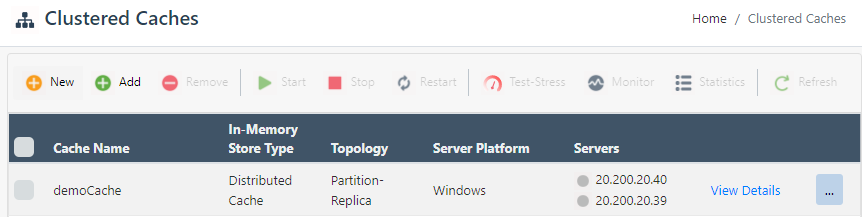
This opens the detailed configuration page for the cache. Go to the Advanced Settings tab and click on Portable Types in the left bar.
Click on the Add Shared Types button, a new Add Portable Type dialog box will open up.
- Specify the name of the shared data type.
- Click Browse to browse for required assembly (.exe, .dll, or .jar file).
The Selected Assembly and all its classes will appear in the Loaded Classes section.
Select the required class and add it in the List of selected Classes section using the Add Classes button.
Repeat the above-mentioned steps for the selection of .jar files.
Click OK after adding classes of .NET and Java.
The opened wizard will close and selected classes of both platforms will appear in the Shared Types section under your given data type name.

- Now map the attributes of both platform classes. Click on the added data share type ‘Customer’, and all of its attributes will be listed in the Common Attributes section.

- Click on a class listed under the ‘Customer’ data type. Its attributes will be listed in the Selected Class Attributes section.

- If the .NET class is selected, select the required Java attribute of the Java class to map it against the .NET attribute. The data types of attributes to be mapped should be the same or compatible. The compatible .NET and Java data types mapping tables are given below:
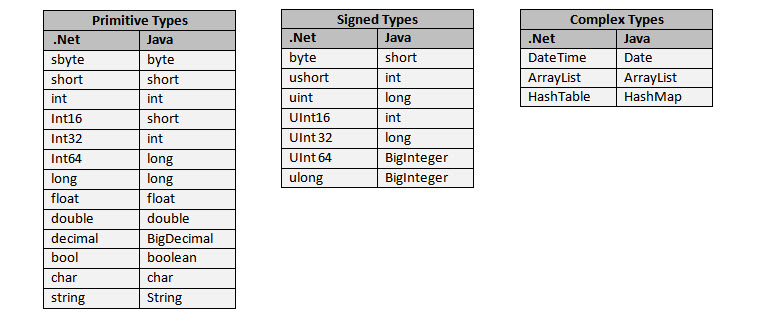
Important
- .NET class should be mapped with the Java class, not vice versa.
- .NET Class (Left side) Java Class (Right side).
- Do not map both classes individually, only map one class if there are two classes to be mapped.
- Map all attributes using the drop-down list. Once the attributes are mapped, click on Save Changes.
Using Command Line Tools
The Add Portable Type tool enables the user to register different custom classes and different data types for data sharing.
The following command configures shared types from the provided .xml file.
Add-PortableType -CacheName demoCache -ConfigPath C:\\config.xml
This command configures the objects of shared types for a cache named demoCache existing on the server node 20.200.20.39 in the configuration file placed at the path specified.
Add-PortableType -CacheName demoCache -ConfigPath C:\\config.xml –Server 20.200.20.39
Import/Export Data Sharing Configuration
Export Data Share Configuration
Launch the NCache Management Center by browsing to http://localhost:8251 or
<server-ip>:8251on Windows and Linux.In the left navigation bar, click on Clustered Caches or Local Caches, based on the cache to configure.
Against the cache name, click on View Details.
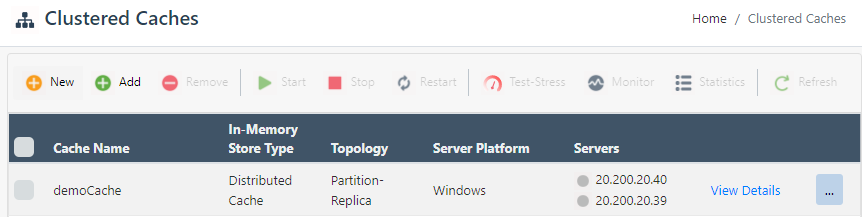
- Click on the added shared type.

Click on the Export button and save the data sharing configuration in an xml file.
Provide a file name and click Save.
Import Data Share Configuration
Launch the NCache Management Center by browsing to http://localhost:8251 or
<server-ip>:8251on Windows and Linux.In the left navigation bar, click on Clustered Caches or Local Caches, based on the cache to configure.
Against the cache name, click on View Details.
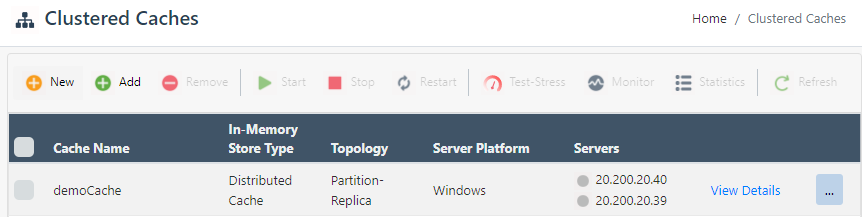
- Click on the added shared type.

Click Import to get data-sharing configuration from an xml file.
Browse the saved data share configuration file and click Open.
Click on Save Changes.
Note
You should have an exported xml file containing the mapping of attributes.
Remove Classes For Portable Data Sharing
Pre-defined shared data types can be removed by the user. Following are the steps to remove pre-defined shared data types.
Launch the NCache Management Center by browsing to http://localhost:8251 or
<server-ip>:8251on Windows and Linux.In the left navigation bar, click on Clustered Caches or Local Caches, based on the cache to configure.
Against the cache name, click on View Details.
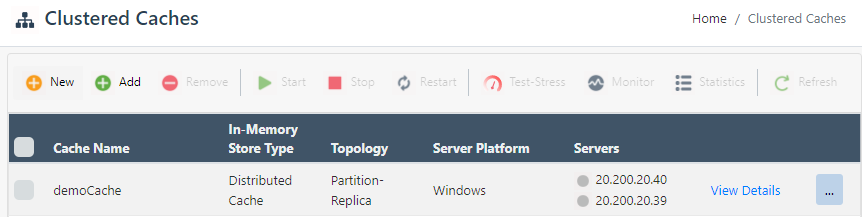
- Click on the added shared type.

- Click on the Remove button to remove the shared type.
Using Command Line Tools
The Remove Portable Type tool enables the user to remove already defined shared data types.
The following command removes defined shared types for a cache name demoCache using default port 8250.
Remove-PortableType -CacheName demoCache
This command removes defined shared types for a cache name demoCache existing on the server 20.200.20.39.
Remove-PortableType -CacheName demoCache –Server 20.200.20.39
See Also
Cache Startup Loader
Register Classes for Compact Serialization
Cache Startup Loader