Interactive Windows Installation
NCache can also be installed via an interactive Windows installer.
Note
We recommend you to run your evaluation using the NCache Enterprise Edition. You can later decide whether to downgrade to NCache Professional, based on your needs.
Double click the .msi file with administrative privileges: ncache.enterprise.x64.
OR
Open Command Prompt with administrative privileges and execute the following command:
msiexec /i <path_to_MSI>
- The following Welcome to the NCache Installation Wizard screen appears:

Click Next.
The next screen asks you to accept the license agreement. By clicking I accept the terms in the License Agreement, you are making a legal commitment to abide by the Alachisoft Software License Agreement for NCache. You cannot proceed without accepting the license agreement.
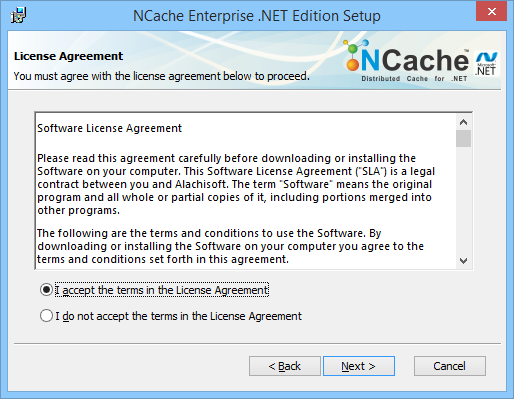
The Select NCache Installation Type appears.
Select the edition of NCache which you want to install:
Client Server installs the full server product along with the local client.
Remote Client installs the local and client caches, ASP.NET session modules and NCache API for remote cache access.
Developer installs standalone local cache and development libraries, along with restricted access to remote caches. Note the following limitations for Developer Installation Type while connecting to remote caches:
Throttling of 50 requests/sec for each client: All such clients that are licensed under DEV license will not be able to make more than 50 requests/sec to the remote cache.
Limited number of requests (200,000) a client can send to remote cache: In a lifetime of client application in case it is licensed under DEV license, the client will stop making requests to remote cache after it has sent 200,000 requests to remote cache. The only work around is to restart application for another 200,000 requests. Once the client has made 200,000 requests, a licensing exception will be thrown saying “Clients running under DEV license cannot send more than 200,000 requests to remote cache.”
Note
Developer licensed clients can make requests to local caches without any limitation.
- Click Next.
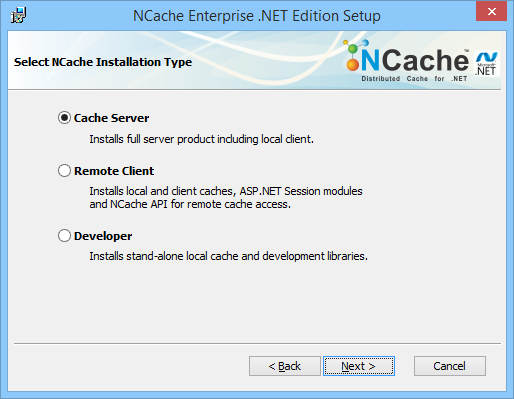
- Evaluation Information dialog appears which asks for the installation key. This is the key which you have received from Alachisoft.
Important
Even when you have purchased NCache and have a license key, you must provide the INSTALL KEY here (and not the purchased license key). You will get an opportunity later to specify your purchased license key when you activate your licenses.
- If you do not have an installation key, please click on Get Installation Key button which takes you to Alachisoft website to register and obtain an installation key.
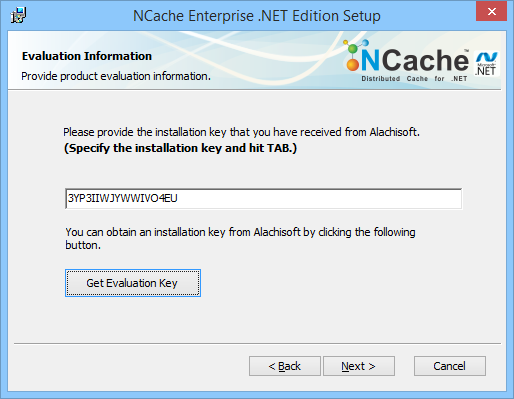
- If you are already registered, just enter your email address and an installation key will be emailed to you. Otherwise, register by specifying information and an installation key will be emailed to you.
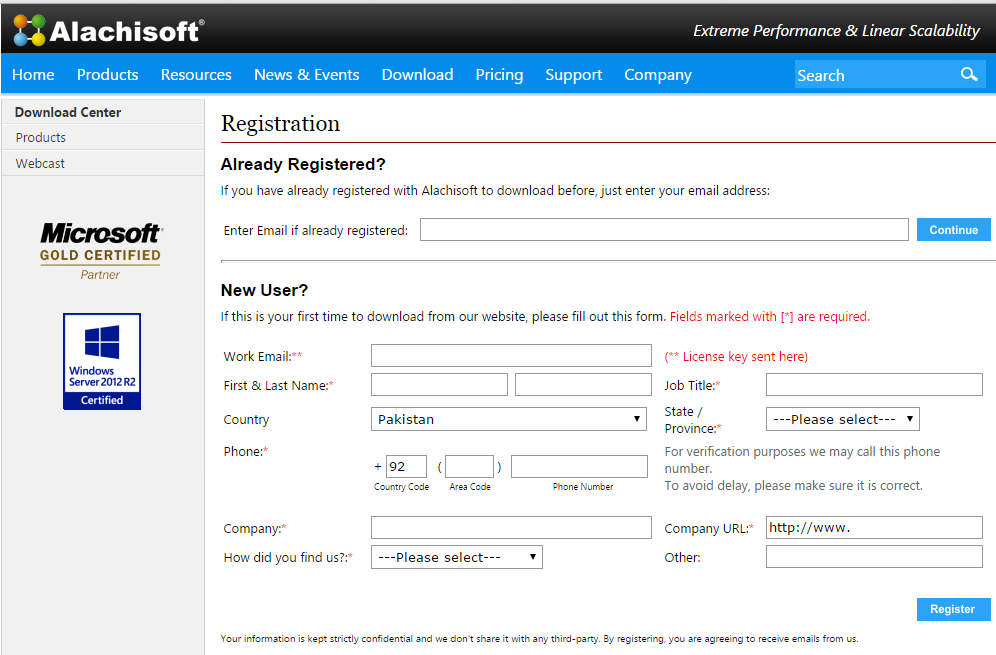
In User Information dialog, you need to enter your name, company name, and email address. This information will be displayed as part of NCache to indicate your identity.
Click Next.
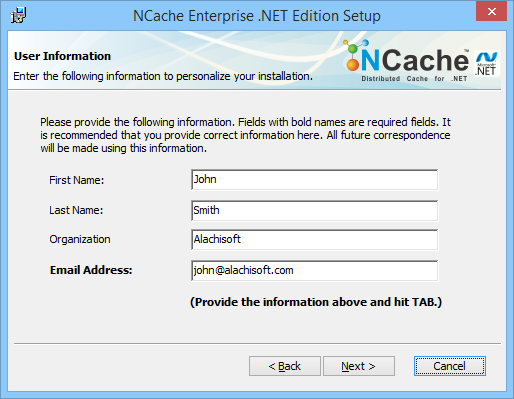
By default, NCache is installed in “C:\Program Files\NCache” folder. However, if you want to change this location, you can specify a different one below.
Click Next.
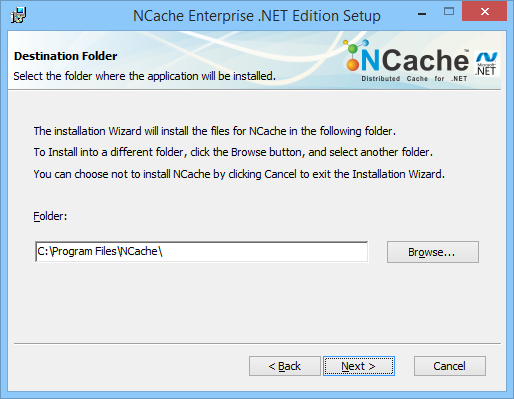
In the next dialog box, you can see all the components that will be installed automatically. You can unselect some of the components if you wish. However, it is strongly recommended that you keep everything as default.
After selection, click Next.

- You will then be prompted to start installation process by clicking the Install button.
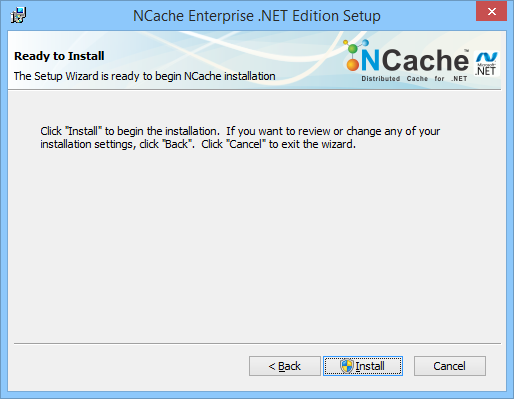
- Installation process will begin.

- After everything is done, you see the final screen indicating a successful finish of NCache installation.
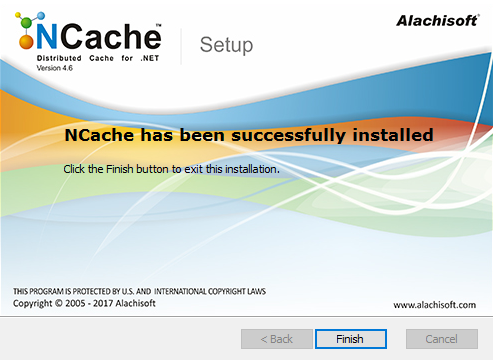
- Click Finish to exit the installation setup.
Troubleshooting
Installation Error 1721: A Required Program could not be Run
On Windows Vista and Windows Server 2010, you may get the following error during install or uninstall process:
Error 1721: 'There is a problem with this Windows Installer package. A program required for this install to complete could not be run. Contact your support personnel or package vendor.'
This usually happens if UAC (User Account Control) is enabled on the target machine.
Workaround
Create a batch file containing the following command:
msiexec /I "<NCache MSI path>"
Right click on the batch file and click Run as Administrator.
Installation Ended Prematurely
With 64-bit NCache installation, you may get the following error at the end of the installation:
Error: "Installation ended prematurely"
This usually happens when NCache service is not removed properly.
Workaround
- Run the following command on VS.NET command prompt to uninstall the service.
InstallUtil /u "C:\ProgramFiles\NCache\bin\service\Alachisoft.NCache.Service.exe"
If you do not have the service file in the
/bin/servicefolder then copy it from the other machine and paste it there and run the command. It should uninstall the NCache service.Install NCache.
NCache Installation Error 1606: Could not access network location
In some situations, you may be unable to install NCache on Windows Vista with following error message.
Error: 'Error 1606. Could not access network location %SystemDrive%/inetpub/wwwroot/'
Workaround
Disable UAC in Windows Vista.
Find the following key:
HKEY_LOCAL_MACHINE/SOFTWARE/Microsoft/InetStp/PathWWWRootChange the value of this registry key from
%SystemDrive%/inetpub/wwwroottoC:\inetpub\wwwroot. If your default website in IIS is stored at a different location, set the value of this registry key to that path.Enable IIS 6.0 administration.
Installation Roll Backs on Windows Vista
When you install NCache on Windows Vista, sometimes it rolls back towards the end without giving any error.
Workaround
To workaround this problem on a Windows Vista computer, please follow these steps.
Go to Control Panel -> Programs -> Turn Windows features on or off
In the Windows Features dialog, find Internet Information Services.
Expand the tree to Web Management Tools and click the node IIS 6 Management Compatibility to enable it.
Click OK and let Windows install the selected feature on your system.
Now you can install NCache.