Bridge Management
You can manage a bridge using NCache Manager. It allows to you to perform different management operations, e.g., add, remove etc., on a bridge. The following section states how to perform different management operations on a bridge.
Add Bridge Node
Right click on the bridge name under Bridges tree node of a bridge in the Cache Explorer.
Click on the Add Bridge Node option in the right click menu.
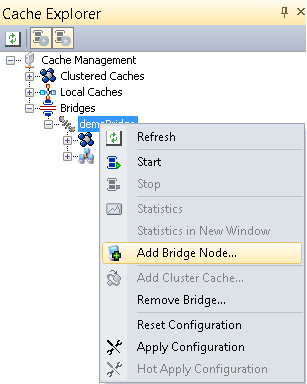
Specify the server IP address in text box or select a server from the Network Neighborhood listed under Available Nodes.
Click Finish.
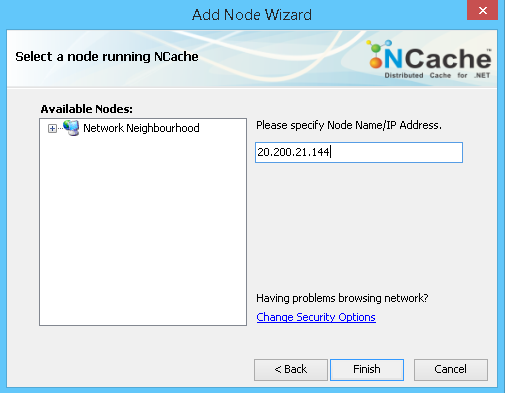
Right click on the name of the bridge and select Apply Configuration.
Apply Configuration
Right click on the bridge name under Bridges tree node of a bridge in the Cache Explorer.
Click on the Apply Configuration option in the right click menu.

Reset Configuration
Right click on the bridge name under Bridges tree node of a bridge in the Cache Explorer.
Click on the Reset Configuration option in the right click menu.

Remove a Bridge Node
Right click on the bridge node under Bridges tree node of a bridge in the Cache Explorer.
Click on the Remove option in the right click menu.
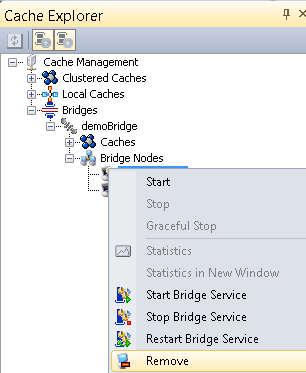
A message box appears asking to confirm the bridge node removal. If you are sure to remove this node, then click on the Yes button.
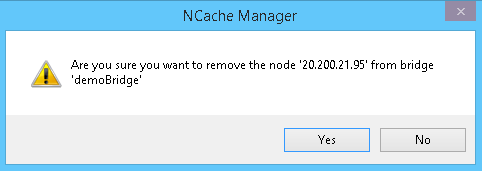
This node will be removed from the current selected bridge if you click Yes.
Start Bridge
You can start a bridge using the following methods:
Using NCache Manager
Right click on the bridge name under Bridges tree node of a bridge in the Cache Explorer.
Click on the Start option.
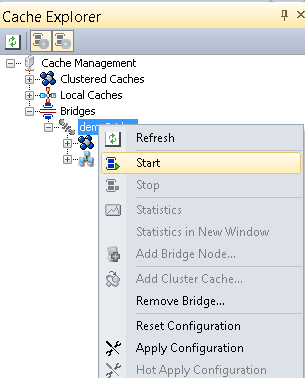
The color of the Bridge name’s icon and the bridge nodes’ icon changes when it is started successfully, like this:
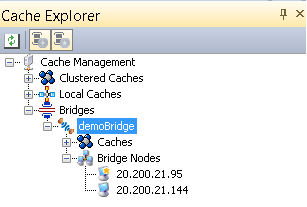
Using Windows PowerShell
Start-Bridge cmdlet starts a specified bridge on the server.
This command starts bridge demoBridge existing on local server, using port 8260 by default.
Start-Bridge –BridgeId demoBridge
Stop Bridge
You can stop a bridge using the following tools:
Using NCache Manager
Right click on the bridge name under Bridges tree node of a bridge in the Cache Explorer.
Click on the Stop option.

You will notice that the color of the Bridge name’s icon and bridge server nodes’ icon will change when bridge is stopped successfully.
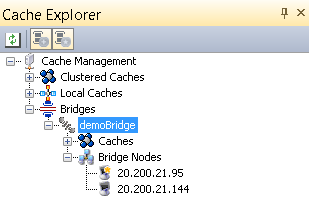
Using Windows PowerShell
Stop-Bridge cmdlet stops a specified bridge on the server.
This command stops bridge demoBridge existing on local server, using port 8260 by default.
Stop-Bridge –BridgeId demoBridge
Remove Bridge
You can remove a bridge using the following steps:
Right click on the bridge name under Bridges tree node of a bridge in the Cache Explorer.
Click on the Remove Bridge option in the right click context menu.

A dialogue box will appear. Click Yes to delete the bridge.
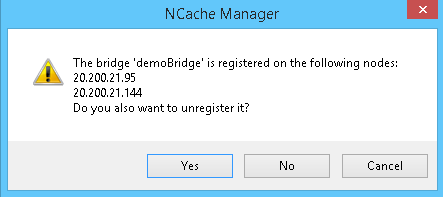
Start Bridge Service
You can start the bridge service on a bridge node using the following steps:
Right click on the node under Bridge Nodes tree node of a bridge in the Cache Explorer.
Click on the Start Bridge Service option in the right click menu.

Stop Bridge Service
You can stop the bridge service on a server node using the following steps:
Right click on the node under Bridge Nodes tree node of a bridge in the Cache Explorer.
Click on the Stop Bridge Service option in the right click menu.

Restart Bridge Service
Bridge service can be restarted (stop and then restart) a bridge node using the following steps:
Right click on the bridge name under Bridges tree node of a bridge in the Cache Explorer.
Click on the Restart Bridge Service option in the right click menu.

This stops the bridge on the given server and then starts it automatically on the same server.