Browse Bridge Statistics
Right click on the server name under the Server Nodes tree node in Cache Explorer to bring up context menu.
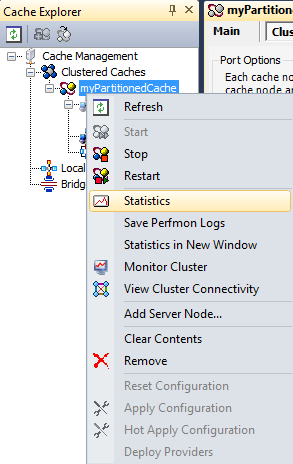
Click on the Statistics option. It opens statistics tab for this cache in the right pane.
Note
You can also choose the Statistics in New Window option from the right click context menu. It opens statistics for this cache in a new window instead of a tab.
To browse cache statistics in .NET Core, make sure that you run the NCache service as an administrator. Here are the steps to do so:
- Open Services window and look for NCache in the list.
- Right click NCache from the list and choose Properties.
- Go to the Log On tab and click on the Browse button.
- In the object name field, type Administrator and click on the Check Names button.
- It will pick the appropriate Administrator, then click OK.
- Now, set a Password and click OK.
- Right click on the NCache service and choose the Restart option. Now your service will start running as administrator.