Create New Cache
Local cache can be created in the following ways:
Using NCache Manager
Right-click on Local Caches and select Create New Cache...
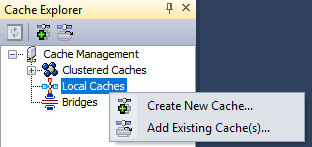
In New Cache Wizard, specify the server IP address and click Next.
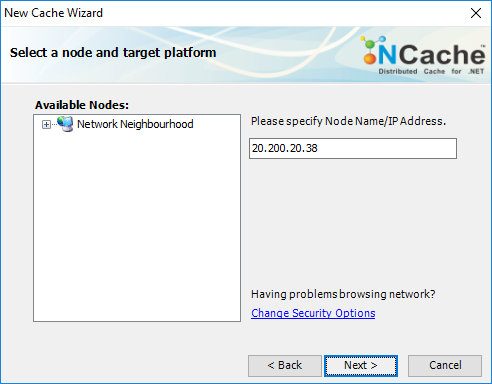
New Cache wizard will open. Specify the name of the cache, Isolation Level and click Next.
Warning
Cache with the specified name should not exist on the server; otherwise you get an error message that this cache already exists on this server.
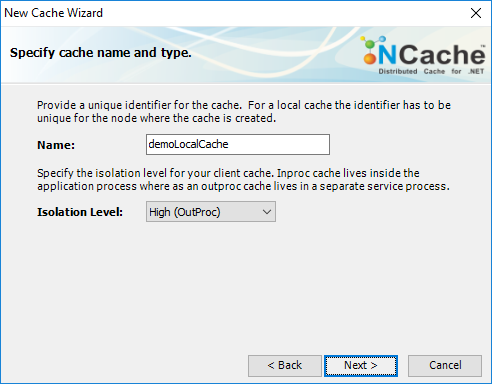
Change the cache size if required and click Next.
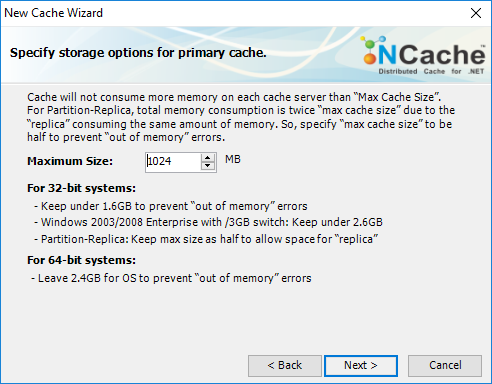
In Advanced options dialog, you can configure the following settings:
Eviction is enabled by default. You can configure the Eviction Policy accordingly. If you want to disable eviction, check the check box Turn off Eviction.
You can also change the Eviction percentage; items will be evicted from the cache using this percentage value if eviction is enabled.
You can change the Clean interval value. Default is 15 seconds.
This cache can be started automatically upon the completion of this process if you have checked the Start this cache on Finish checkbox on this dialog box.
You can make the cache to start automatically after service restart by checking the checkbox Auto start this cache on service startup.
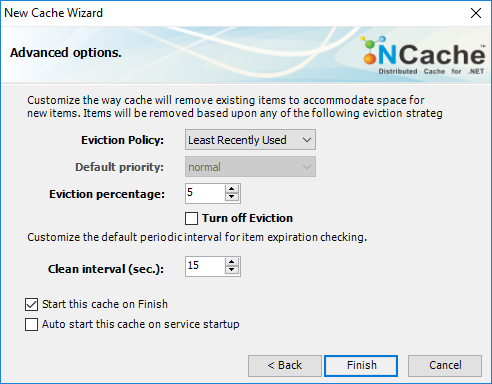
Click Finish. Created cache will appear in Cache Explorer under Local Caches node hierarchy.
Using Windows PowerShell
New-Cache cmdlet enables the user to create a new cache on one or more server nodes.
This Command creates demoLocalCache of local topology of size 1024MB on node 20.200.21.95.
New-Cache demoLocalCache -Server 20.200.21.95 -Size 1024
The following command creates a new cache of size 1024 MB named demoLocalCache on server 20.200.21.95 and uses the configuration existing on the specified path.
New-Cache -Name demoLocalCache -Server 20.200.21.95 –Path C:\config.xml
See Also
Add Existing Cache
Create Clustered Cache
Remove Cache
Clear Cache