Monitor Cache Client Counters Using PerfMon Tool
Note
This feature is not available in .NET Core based installation.
NCache publishes cache client counters in PerfMon under the category NCache Client. This category has all the counters related to the cache client.
Follow these steps to monitor the NCache client side counters through PerfMon tool:
Press WINDOWS + R keys on your keyboard OR click on the Windows start menu and then type PerfMon and press ENTER key.
PerfMon tool opens up; Click on the Performance Monitor under Monitoring Tools.
Click on the cross (X) button to remove the default counter which is already added in it.
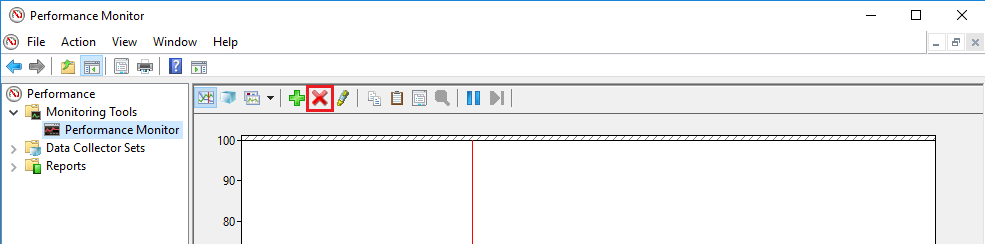
Then click on the plus (+) button to open the Add Counters dialog box.

Using the vertical slider of available counters list box, scroll upward to find NCache client category.
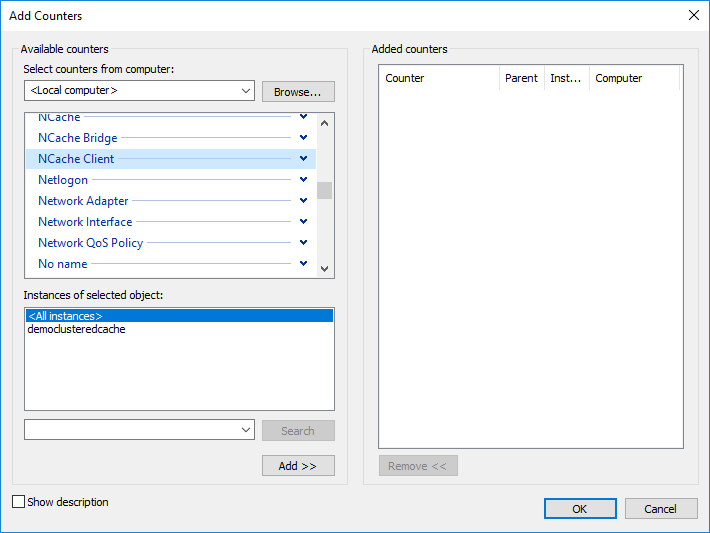
Click on the down arrowhead icon to expand the NCache Client category. All of its counters are listed under it. Select the required counters from this list like this:
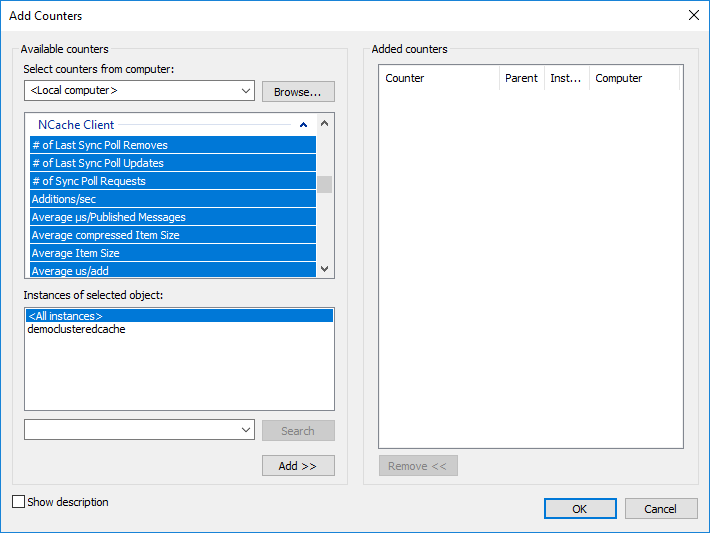
All of the current running caches for which clients are running appear inside of Instances of selected objects list box.
Select the required instance or simply click on the <All instances>, and click on the Add >> button.
All of the selected counters (selected in step 5) for all the selected instances of caches appear in Added counters list box (exist on the right side).
Click OK. All of the selected counters will appear in PerfMon tool like this:
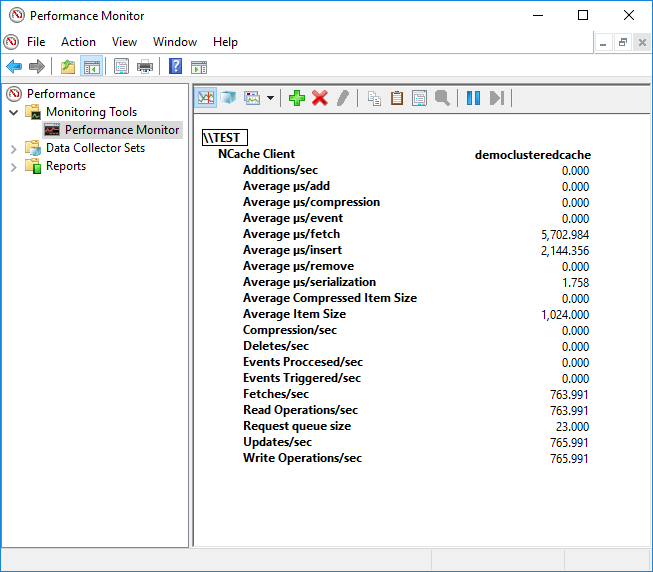
See Also
Monitor Cache Server Counters Using PerfMon
Monitor Bridge Counters Using PerfMon
Logging
Troubleshooting NCache Monitoring