Add Clustered Caches to the Bridge
Note
This feature is only available in NCache Enterprise Edition.
You can add multiple caches to your bridge. The caches that you want to add should already be created on the local server or on remote server(s). Please follow these steps to add a cache to your bridge:
Using NCache Web Manager
Launch NCache Web Manager by browsing to
http://localhost:8251(Windows) or<server-ip>:8251(Windows + Linux).In the left navigation bar, click on Bridge. It will open up a list of pre-existing bridges.
- Method 1: Select the bridge and click on
 button.
button. Method 2: From the list select the bridge name and go to View Details.
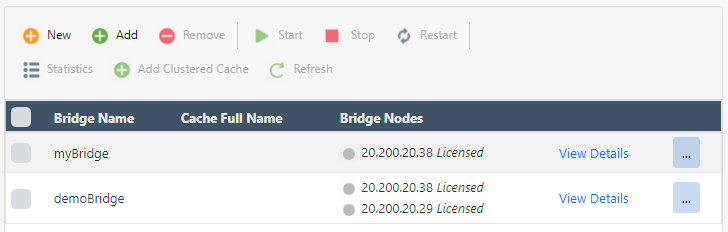
- Method 1: Select the bridge and click on
A new page will open up containing the bridge configuration and details.
Go to the Bridge Caches section on this page and click on
 .
.

- Enter the Server Node IP containing the clustered cache and click Next.

- A list containing all the registered caches appear on the screen. Select the clustered cache to be added to the bridge and click Next.
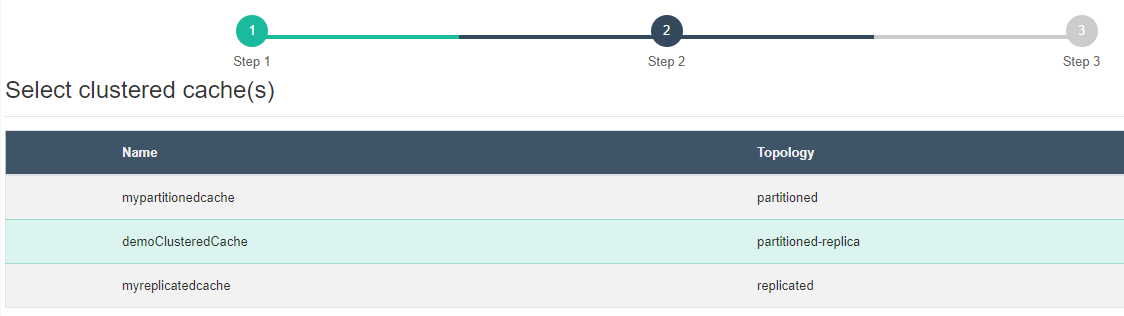
- After the selection of the cache, a new page opens up showing Settings for Bridge Clustered Cache. Choose the cache mode for this bridge configuration as well as specify the Environment which will distinguish the caches if they have the same names.
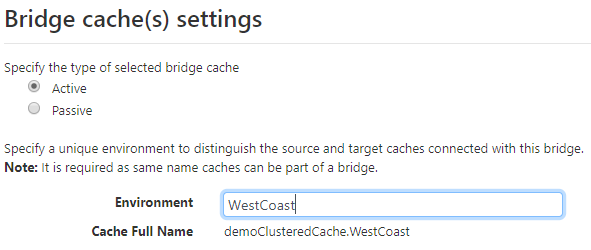
Provide the specific information and click Finish.
The selected cache will be successfully added to the bridge and will be displayed under the Bridge Caches section.
- Add the second cache for this bridge using same steps mentioned above, here you can specify the synchronization mode (active/passive).
See Also
Create Bridge
Configure Conflict Resolver
Change Cache Syncronization Modes
Remove Cache from Bridge