Monitor Cache Server Counters Using PerfMonTool
NCache publishes cache server counters in PerfMon under category NCache. This category has all the counters related to the cache server.
Pre-Requisite
Make sure NCache Service is started. If it is not started, do the following:
In PowerShell, enter the following command:
Start-Service -Name NCacheSvc
For .NET Core, make sure that you run NCache service as an administrator. Here are the steps to do so:
- Open Services window and look for NCache in the list.
- Right click on NCacheSvc from the list and choose Properties.
- Go to the Log On tab and click on the Browse button.
- In the object name field, type Administrator and click on the Check Names button.
- It will pick the appropriate Administrator, then click OK.
- Now, set a Password and click OK.
- Right click on the NCache service and choose the Restart option. Now your service will start running as administrator.
Follow the steps given below to monitor the NCache counters through PerfMon tool:
Press WINDOWS + R keys on your keyboard OR click on the Windows start menu and then type PerfMon and press ENTER key.
PerfMon tool opens up. Click on the Performance Monitor under Monitoring Tools.
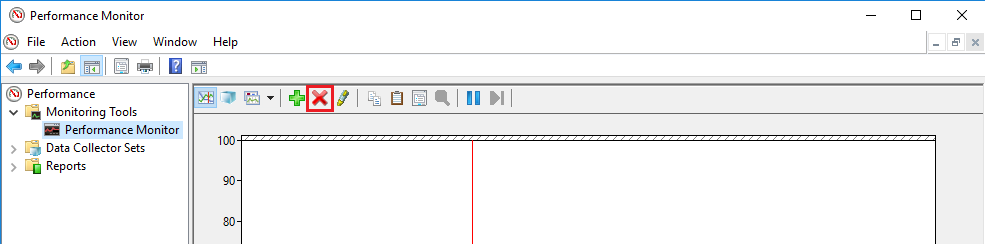
Click on the cross (X) button to remove the default counter which is already added in it. Then click on the plus (+) button to open the Add Counters dialog box.
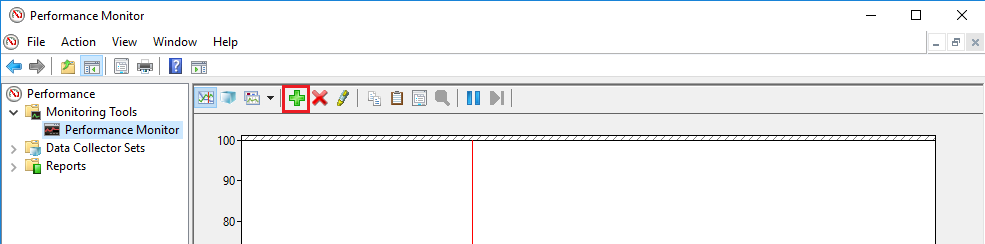
Using the vertical slider of available counters list box, scroll upward to find NCache category.
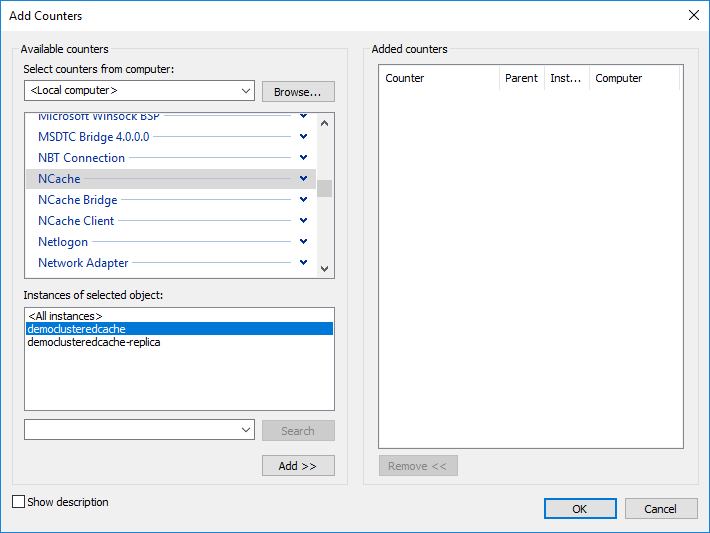
Click on the down arrowhead icon to expand the NCache category. All of its counters are listed under it. Select the required counters from this list like this:
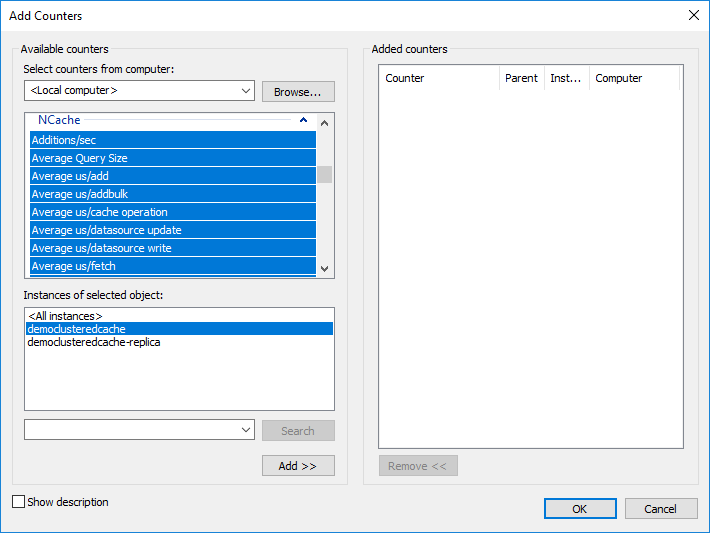
All of the current running caches (and replicas of caches) appear inside of Instances of selected objects list box.
Select the required instance or simply click on the < All instances > and click on the Add > > button.
All of the selected counters (selected in step 5) for all the selected instances of caches appear in Added counters list box on the right side.
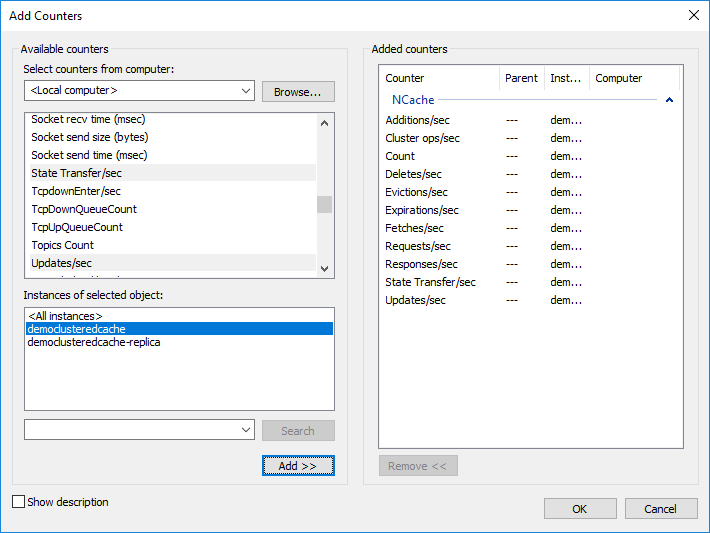
Click OK. All of the selected counters will appear in PerfMon tool like this:
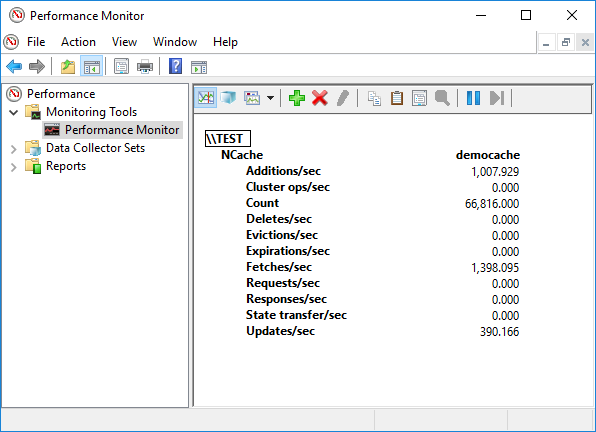
You can also change the view of PerfMon from Report view to Line view. Follow the steps given below:
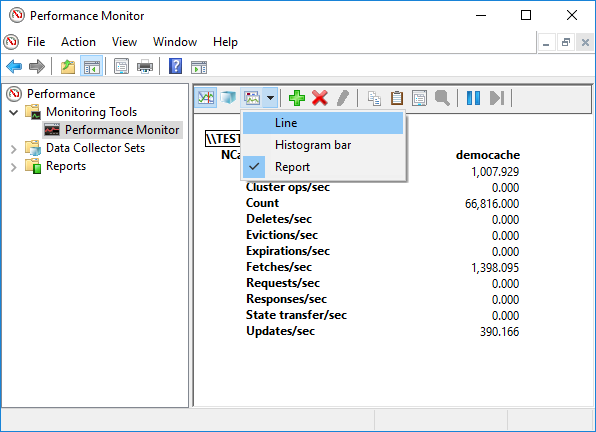
Click on the Line option of the drop down menu. This changes the PerfMon view from Report to Line. In Line view, counters values are displayed in the form of continuous graph, like this:
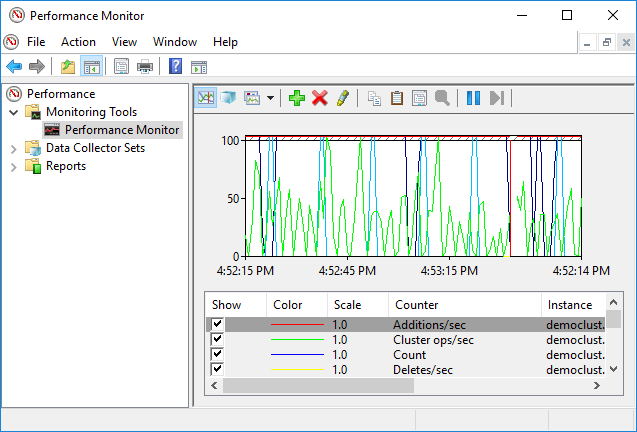
See Also
Monitor Cache Client Counters Using PerfMon
Monitor Bridge Counters Using PerfMon
Logging
Troubleshooting NCache Monitoring