Performance Counters Logging
Using Report-View you can instantly monitor performance but you can also log these counters in a .blg file. All the counter values, which are currently in dashboard will be logged into a file after each second. You can start the performance counters logging instantly or you can schedule the logging on a specific time. Moreover you can log the performance counters on a cache as well as a specific node based on your requirement. On saving the logs of the cache, a separate log file will be generated for each node in case of clustered cache.
Pre-Requisite
Make sure NCache Service is started. If it is not started, do the following:
In PowerShell, enter the following command:
Start-Service -Name NCacheSvc
For .NET Core, make sure that you run NCache service as an administrator. Here are the steps to do so:
- Open Services window and look for NCache in the list.
- Right click on NCacheSvc from the list and choose Properties.
- Go to the Log On tab and click on the Browse button.
- In the object name field, type Administrator and click on the Check Names button.
- It will pick the appropriate Administrator, then click OK.
- Now, set a Password and click OK.
- Right click on the NCache service and choose the Restart option. Now your service will start running as administrator.
Using NCache Web Manager
Follow the below given steps to log the counters using NCache Monitor:
Launch NCache Web Manager by browsing to
http://localhost:8251(Windows) or<server-ip>:8251(Windows + Linux).It opens up a page showing list of clustered caches.

From the top right of the details page, select the
 button. I will open a new page.
button. I will open a new page.On the opened page go to the Perfmon Logs section and provide the path for the logs to be saved. If the path is not changed, default path will be used for saving the logs so please ignore this step.
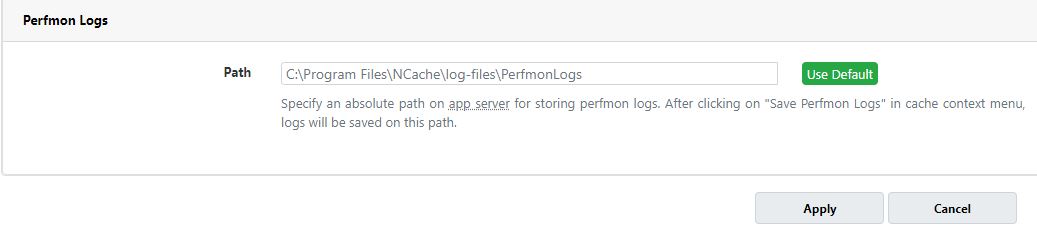
Click Apply to save the settings.
After changing the path go Against the cache name, click on '...' button and click on Save PerfMon Logs.
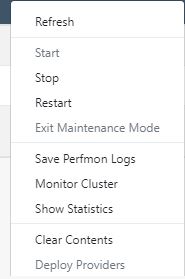
- On the path provided, a new file will be saved with all the PerfMon logs saved in it. On opening this file, Performance Monitor will show the logs saved in the file. You can modify the view and also check the current activity details using this file.
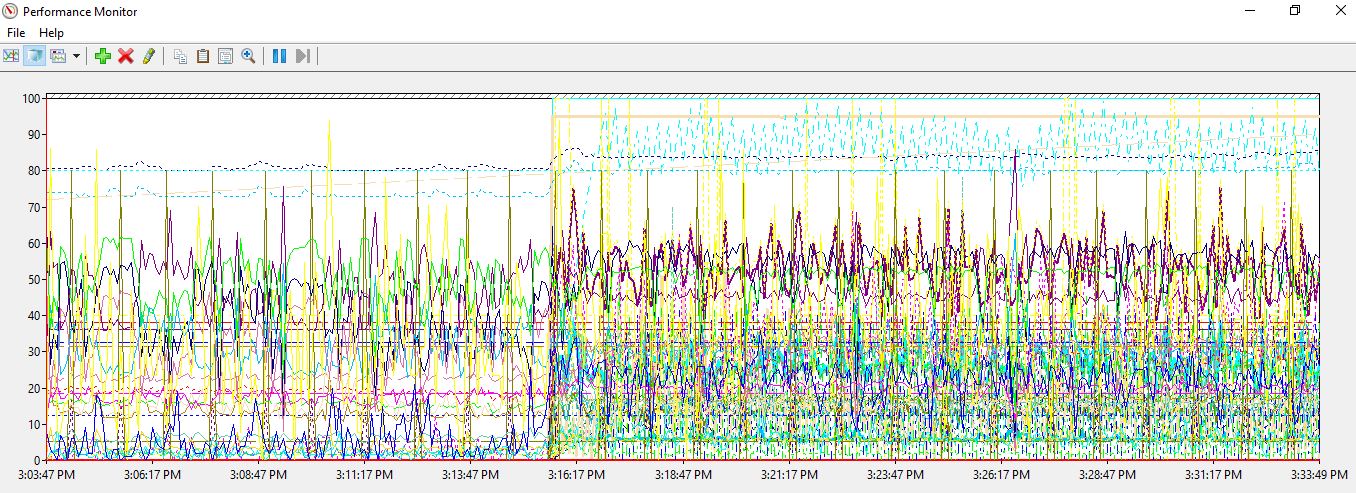
See Also
NCache Log Viewer
NCache Monitor Logging
Windows Event Logging
Email Notifications on NCache Events