Monitor NCache with Test Stress
To simulate the usage of your created cache, NCache provides the Test Stress option. The Test Stress mechanism simulates heavy transactional load under stress on the cache that you specified.
Test Stress Through NCache Web Manager
Follow the steps mentioned below to simulate your cache usage under stress through NCache Web Manager:
Launch NCache Web manager by browsing
http:localhost:8251(Windows) or<server-ip>:8251(Windows+Linux).From the left navigation bar, click on Clustered Caches.
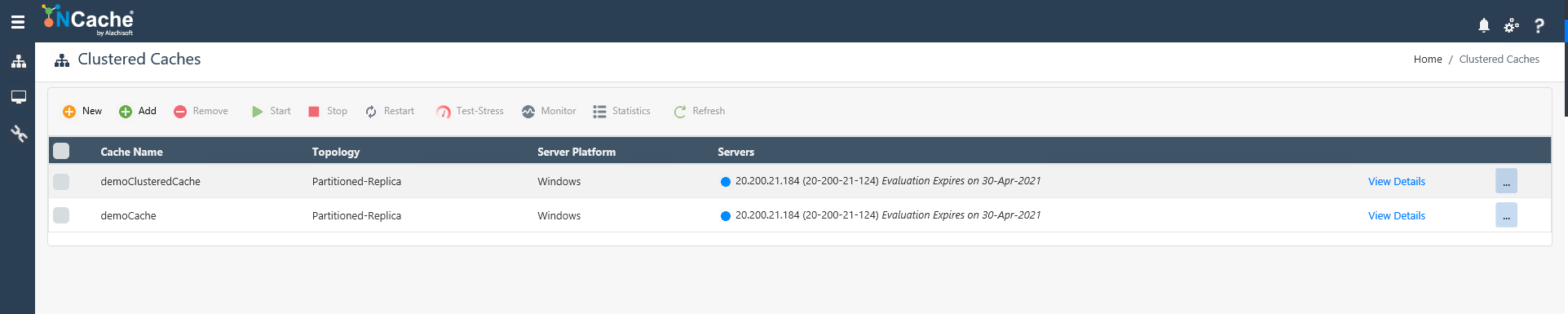
- Create a new cache or select the cache you want to simulate.
Note
Make sure that the cache is started.
On the toolbar, click on the Test-Stress button which opens up a dialogue box containing various time options.

From the option list, you can select for how much time you want the Test-Stress to run. The options are:
- 10 seconds
- 30 seconds
- 1 minute
- 3 minutes
- 5 minutes
This is the time for which the data keeps on adding in your cache and after this specific expiration time has elapsed, the data will be removed from the cache.
To see how these cache counters are updating, you have two options. Either click on the Monitor option on the toolbar and visualize the cache counters or the Statistics option to monitor the stats of your particular cache.
Following are the details provided for both the above options.
View Simulation Through NCache Web Monitor
NCache Web Monitor provides a graphical view dashboard to monitor various cache counters. If you choose to view cache usage simulation through NCache Web Monitor, follow these steps:

- Click on the Test-Stress button. This will open up a dialogue box through which you can customize your simulation.

In the dialogue box, you can choose the Test-Stress timer for 10 or 30 seconds or 1, 3 or 5 minutes, depending on your choice.
As soon as you press the Start button, you can visualize the various cache operations that take place on the client dashboard.
You can view that the data is being added in the cache through the counters displayed on NCache Web Monitor. After the set expiration interval has elapsed, the counters will show data being removed from the cache.
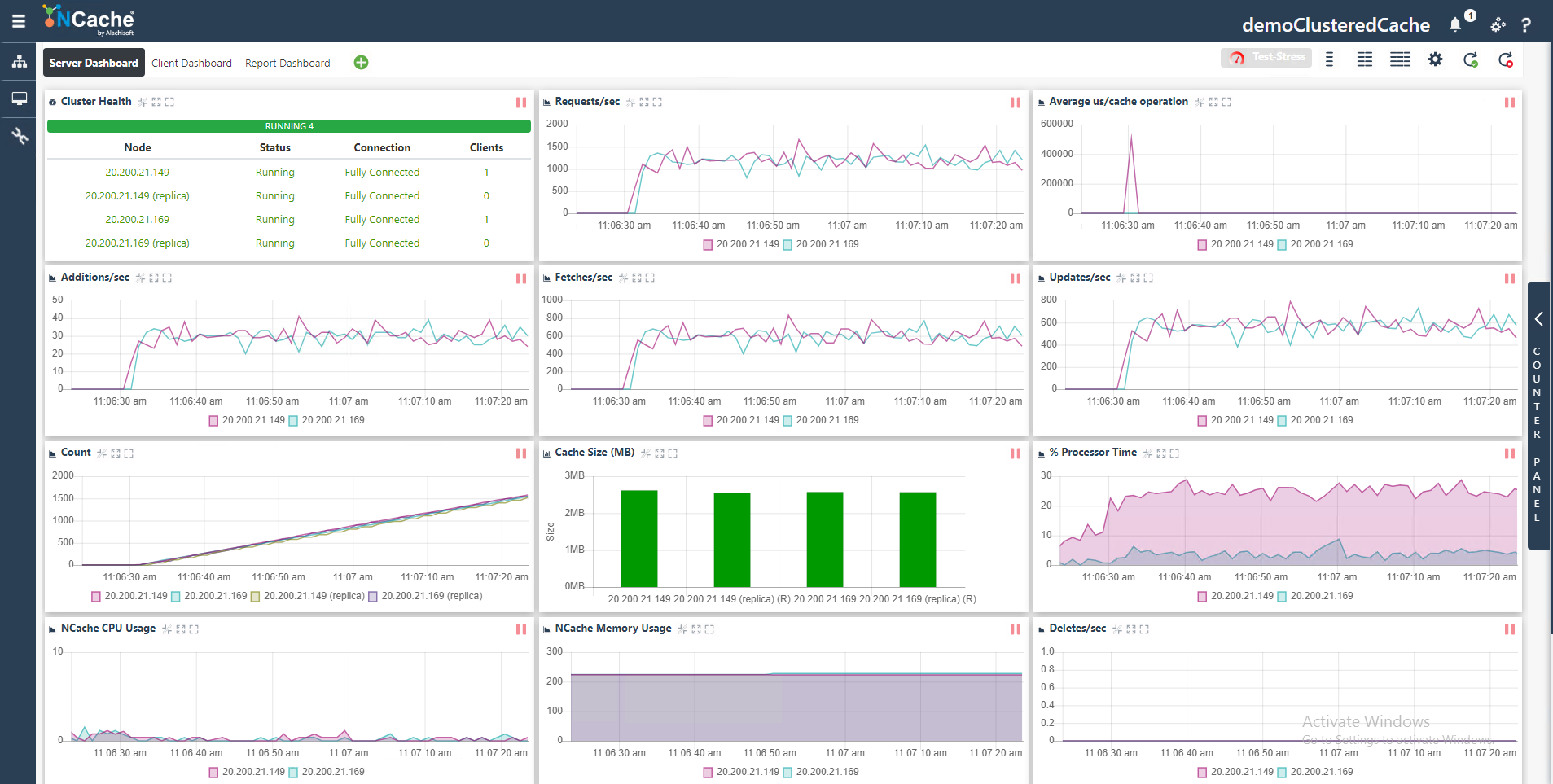
View Simulation Through NCache Statistics
NCache Statistics provides a report view of various cache counters. If you choose to simulate cache usage through statistics, then follow these steps:

- On the statistics board, click on the Test-Stress button. This opens up a dialog box through which you can customize your simulation.

In the dialogue box, you can choose the Tess-Stress timer for 10 or 30 seconds or 1, 3, or 5 minutes, depending on your choice.
As soon as you press the Start button, you can view the statistics for different operations on the cache like Additions/sec and Fetches/sec.
You can view that the data is being added in the cache through the counters shown on screen. After the set expiration interval has elapsed, the counters will show data being removed from the cache.

See Also
NCache Counters
Monitor Caches using NCache Web Manager
Monitor Caches using NCache Web Monitor
Monitor NCache using Windows PerfMon Tool