NCache GUI Installation
Important
Installation requires .NET Framework >= 4.6.2
NCache can also be installed via an interactive Windows installer. To do so, follow the steps mentioned below:
Search for Command Prompt on Windows Start menu. Right click on the search result Command Prompt, and select Run as Administrator. The reason for this is that NCache must be installed from an admin user.
To install NCache, you need to download .msi file from NCache Download Center and run it from Command Prompt using the command below.
msiexec.exe /I "C:\NCacheSetupPath\ncache.oss.x64.msi"
- The following Welcome to the NCache Installation Wizard screen appears:
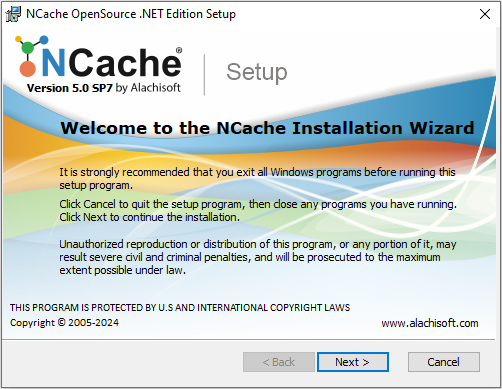
Click Next.
The next screen asks you to accept the license agreement.
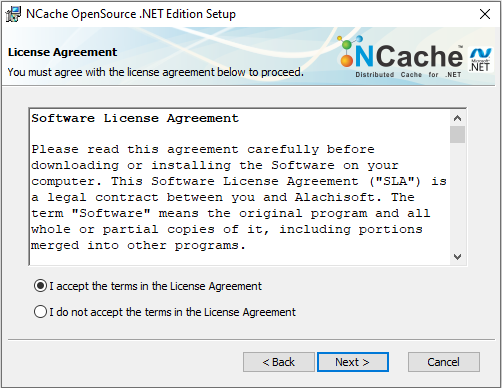
By clicking I accept the terms in the License Agreement, you are making a legal commitment to abide by the Alachisoft Software Evaluation Agreement for NCache. You cannot proceed without accepting the license agreement.
The Installation Key screen appears asking for the installation key.

This is the key that you have received from Alachisoft when you registered to download NCache Open Source.
Click Next.
The User Information screen appears which asks for your information.
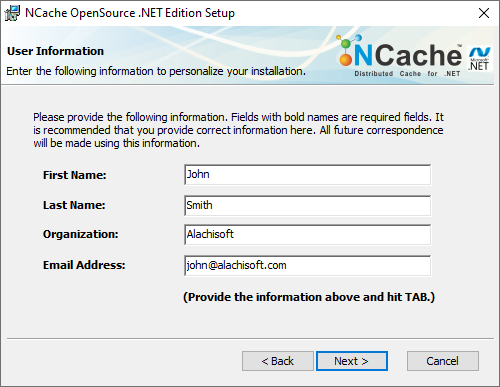
Note
Please ensure that the email address provided is the one used during registration with Alachisoft.
Enter all the required information, "Press Tab", and then click Next.
The next screen confirms the location where NCache should be installed. Keep the defaults or change if you must. Click Next.
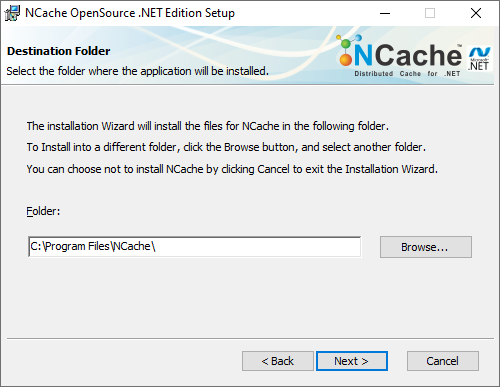
- The next screen presents all the features and allows you to unselect any feature. We recommend that you keep all the features and click Next.
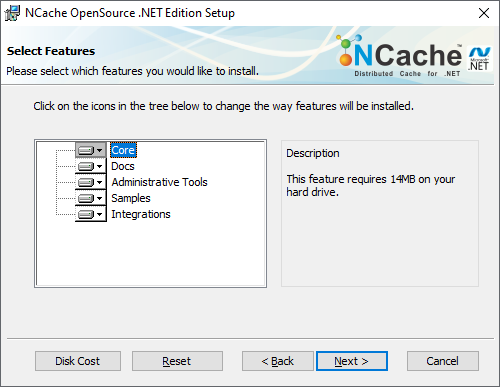
- "The Setup Wizard is ready to begin NCache installaton" screen appears. Click Install.
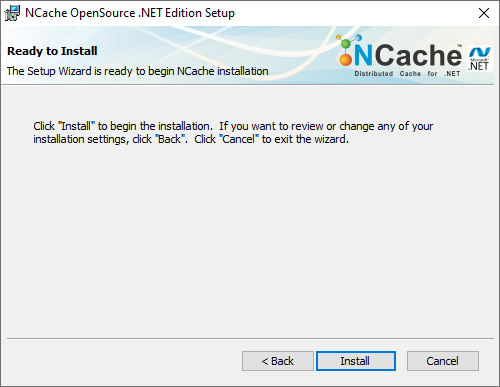
- After the installation is completed successfully, the following screen is displayed. If you don’t see this screen then it means the installation did not complete successfully.
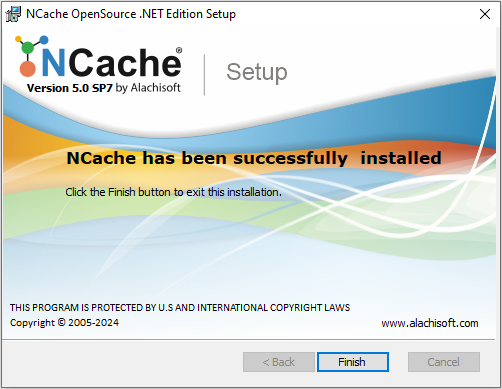
Click Finish to exit the installation setup.
You can refer to Getting Started to get you started with setting up NCache environment.
See Also
Command Line Installation
Network Installation with PowerShell