Create Pub/Sub Messaging Cache
This section will demonstrate how you can create a Pub/Sub Messaging cache through the NCache Management Center and PowerShell.
Using NCache Management Center
Launch NCache Management Center by browsing to http://localhost:8251 or
<server-ip>:8251on Windows and Linux.In the left navigation bar, click on Clustered Caches. This opens up the Clustered Caches page at
<server-ip>:8251/ClusteredCaches/.To create a new Pub/Sub Messaging cache, click on New.

- From the In-Memory Store Type dropdown menu, select Pub/Sub Messaging and specify the name of your cache. Select JSON or Binary from the Serialization dropdown menu as per your requirement. Click Next.
Warning
If a cache with the specified name already exists, you are prompted with an error message.
Note
It is recommended that you use JSON serialization if you are using ASP.NET 5.0 and above. For more details click here.

- Select the caching topology and any advanced options like Operation Timeout and Statistic Replication Interval. Click Next.

- Specify the Maximum Size of the cache, if required. You can also add cache nodes to the cluster by specifying the node IP address and clicking on the Add Node button. To add more nodes, specify IP and then click the Add Node button again. Click Next once all the required nodes are added.
Warning
If the cache is already registered on that node, notification is prompted.

- Change the Cluster Port and Port Range if required. Click Next.

In the Advanced Options page, you can configure the following settings:
You can change the Default Priority of eviction from the dropdown list.
You can also change the Eviction percentage; items will be evicted from the cache using this percentage value if eviction is enabled.
You can change the Clean interval value. The default is 15 seconds.
This cache can be started automatically upon the completion of this process if you have checked the Start this cache on Finish checkbox.
You can make the cache to start automatically after service restart by checking the checkbox Auto start this cache on service startup.
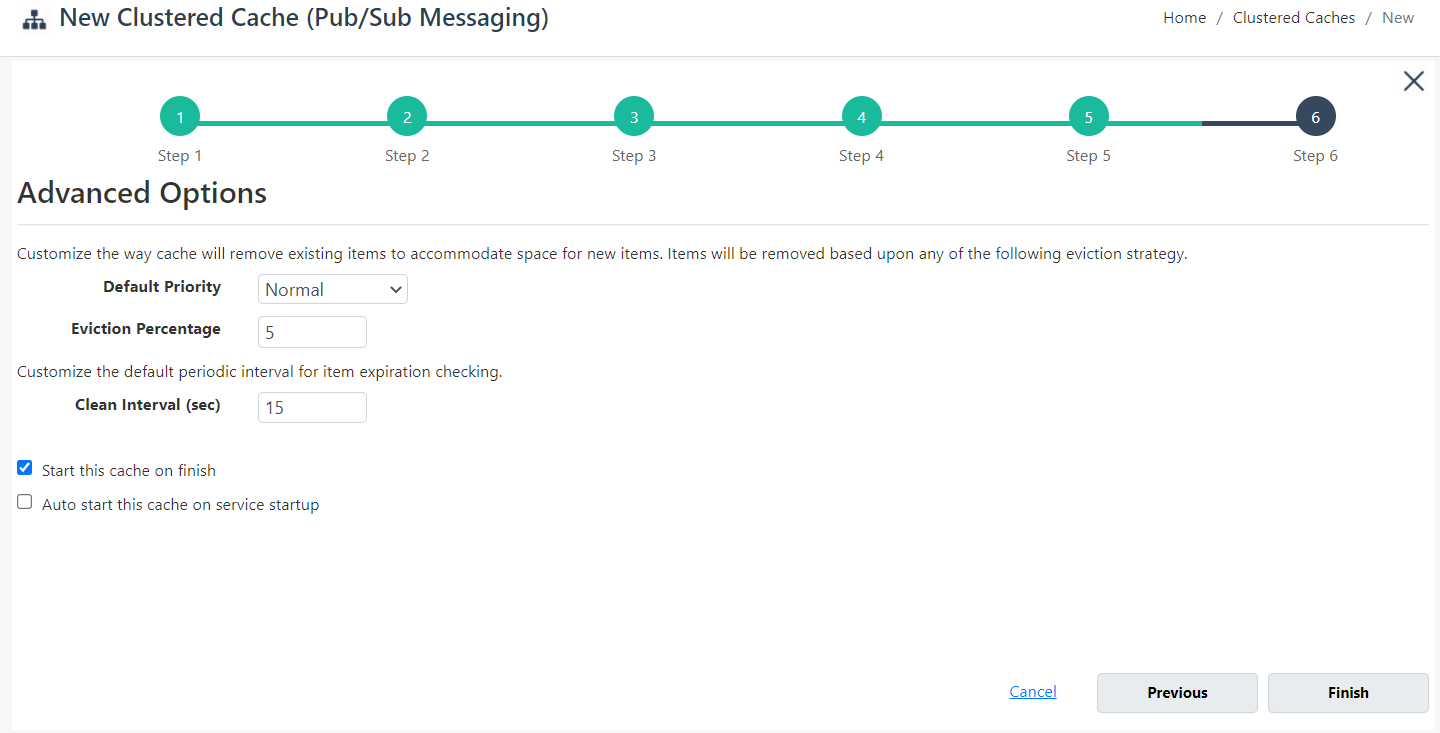
- Click Finish. The created cache will appear on the Clustered Caches page with the server nodes and their status. A success notification will be received in the notification panel.

Using PowerShell
You can use PowerShell to manage Pub/Sub Messaging caches by using the NCache supported PowerShell cmdlets.
Create Cache
New-Cache cmdlet enables the user to create a new cache on one or more server nodes.
This command creates a Pub/Sub Messaging cache named demoClusteredCache of Partitioned topology of size 1024MB on server nodes 20.200.20.40 and 20.200.20.39.
New-Cache demoClusteredCache -InMemoryStoreType PubSubMessaging -Server "20.200.20.40,20.200.20.39" -Size 1024 -Topology Partitioned
Start Cache
Once the cache is created, you need to start a clustered cache on all the server nodes so that operations can be performed on it. Start-Cache cmdlet enables the user to start the registered cache and Cache process on the nodes.
Perform this step on all server nodes to start the previously created demoClusteredCache.
Start-Cache -Name demoClusteredCache
See Also
Add Local/Remote Clients
Monitor Caches
NCache Programmer's Guide
NCache PowerShell Guide