Cache Management Operations - Stop Cache
You can perform cache management operations like stopping a clustered cache on all the nodes altogether or stop it on a specific node.
Note
This feature is also available in NCache Professional.
Cache Management Operations: Stop Cache on all Server Nodes
Using the NCache Management Center
Launch the NCache Management Center by browsing to http://localhost:8251 or
<server-ip>:8251on Windows and Linux.In the left navigation bar, click on Clustered Caches or Local Caches, based on the cache that needs to be stopped.
Check the box against the cache to stop.
Method 1: Click on the
button on the toolbar to stop the cache.

- Method 2: Click on "..." against the cache and select Stop.
- The Status of the cluster will change from Running to Stopped and result in a success notification.
Cache Management Operations: Stopping Cache on a Particular Server Node
Using the NCache Management Center
Launch the NCache Management Center by browsing to http://localhost:8251 or
<server-ip>:8251on Windows and Linux.In the left navigation bar, click on Clustered Caches or Local Caches, based on the cache server that needs to stop. Against the cache name, click on View Details.
This opens the detailed configuration page for the cache.
Under the Server Nodes tab, check the box against the server node IP to stop.
Method 1: Click on the
button on the toolbar to stop the server.
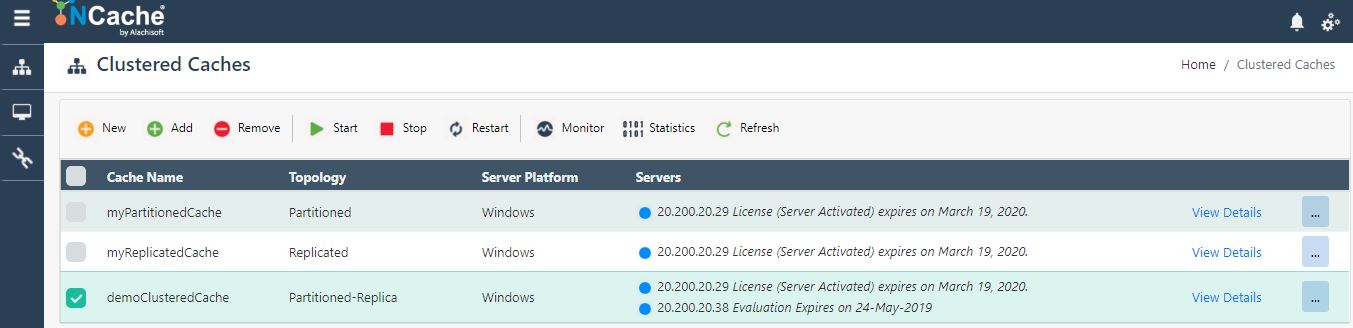
- Method 2: Click on "..." against the server IP and select Stop.
- The Status of the server will change from Running to Stopped and result in a success notification.
Using Command Line Tools
The Stop Cache tool enables users to stop the cache.
The following command stops the cache named demoCache on the specified server 20.200.20.11.
See Also
Start Cache
Restart Cache
Manage Cache Service on a Server Node