Activate License
If you have purchased NCache license, either perpetual or annual, you are provided with the license key. This key is used to activate the license using either:
- Windows GUI tool NActivateWizard.exe
- Command line tool NActivate.exe
Windows GUI Activation
Go to directory %NCHOME%/bin/NActivate.
Right-click on NActivateWizard.exe and select Run as Administrator.
Check Activate NCache with Purchased License Key and click Next.
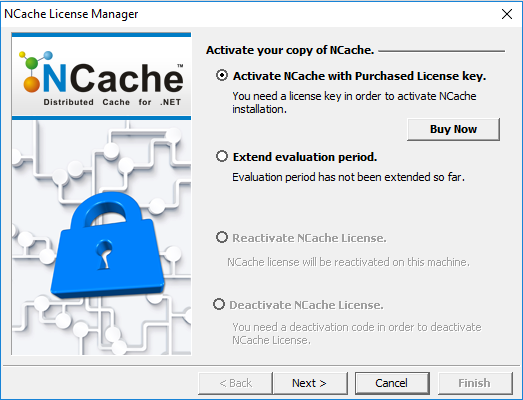
- The following Licensing screen appears if you are using Windows platform:

In case you are using Virtual Machine, the same screen will be displayed, but with the message "Operating System is installed on an emulated hardware profile like VMWare, Hyper-V etc".
Click Next.
The next dialog box shows two modes for activation – Online and Manual.
Online Activation
Online activation is the fastest way to activate but requires that your machine has Internet access.
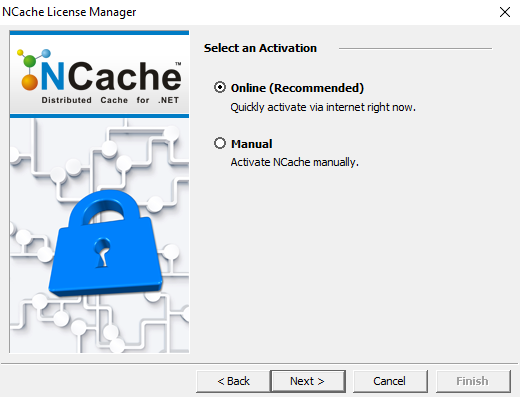
- Enter the required information in this form. License Key, First Name, Last Name and Email are compulsory fields. Click Next.

- In the next dialog, click Activate Now. Your license will be activated and you will be prompted with a success message as follows:
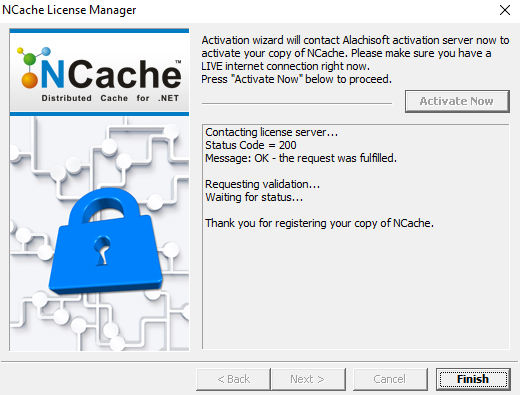
- Click Finish to exit NCache License Manager.
If the license is not activated, it will display an error message. License activation can fail for a number of reasons:
- Your firewall does not allow HTTP POST from Activation Program to the Alachisoft License Server.
- You do not have Internet access.
- Your license key is invalid.
- You have already used up the purchased CPUs or nodes. If this happens, then please review your NCache license usage and then contact Alachisoft Sales.
Manual Activation
Manual activation requires generating an activation request code and sending it to Alachisoft Sales to receive the activation authentication key from Alachisoft.
- Select Manual and click Next.
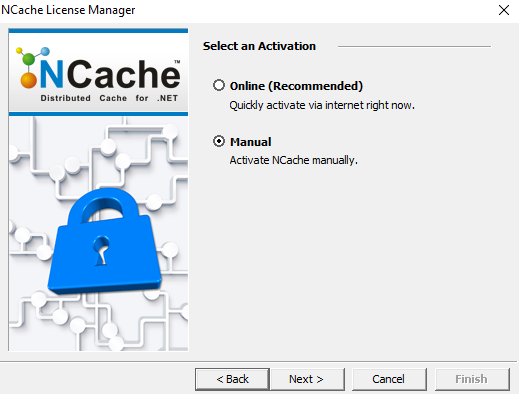
The following dialog box shows two options.
If you do not have the activation code, check Step1 - Generate activation code info. Step 2 is explained later.
If you already have the activation code, check Step2 - Proceed with activation.
Click Next.

- In the next dialog, enter the required information in this form. License Key, First Name, Last Name and Email are compulsory fields. Click Next.

- A screen showing a long encrypted text appears.
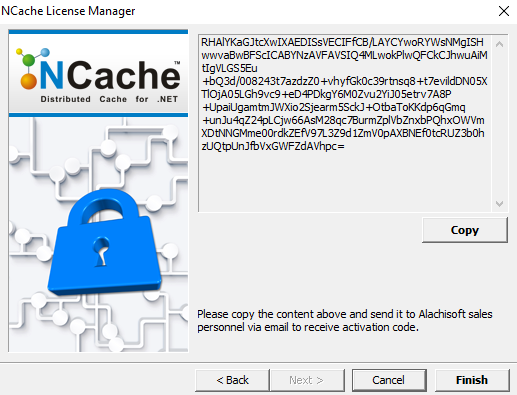
Copy this code and click Finish. This text is used to obtain the Activation Authentication Key. You can do this two ways:
Method 1: Get Key from Alachisoft Sales
Email this code to Alachisoft Sales at sales@alachisoft.com.
You will receive the Activation Authentication key from Alachisoft Sales. Save this key as it is to be used in the proceeding steps.
Method 2: Get Key via NCache Email Activation
On your web browser, open the following page:
http://app.alachisoft.com/admin/customer_console/main.phpEnter your license key obtained from Alachisoft upon purchase of NCache and click Find.
The next page shows license details and related information. Click on the Activate NCache link.
Paste the Activation Request Code into the text box on this page and click Verify.
This opens up the Activation Data Verification page, which shows Product information, User Information and Machine Information.
Once you have verified that the information is correct, click on the Activate! button at the bottom of the page.
This opens up the Activation Result page, showing the Generated Authentication Key. Save this key as it is to be used in the proceeding steps.
Open NActivateWizard.exe and select Activate Purchased License Key -> Next -> Next -> Step 2 - Proceed with activation.

- Enter the Generated Authentication Key you copied from the browser and click Finish.
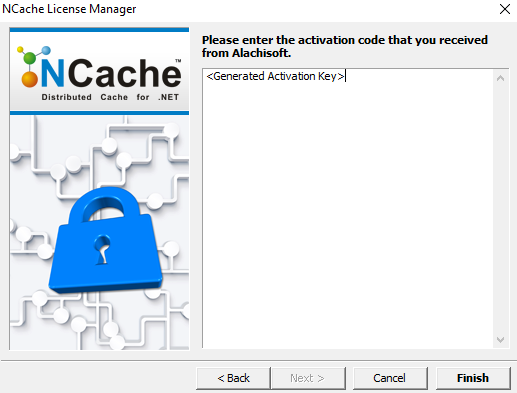
- You are prompted with a success message "Thank you for activating NCache".
Command Line Activation
Online Activation
Search for "Command Prompt" on Windows Start menu, right-click on the search result and select Run as Administrator.
Through command line, go to directory %NCHOME%/bin/NActivate.
Execute the following command, where the license key (you got upon purchasing NCache from Alachisoft) is provided with the
/kparameter. Note that the first name, last name and email address are compulsory parameters.nactivate /k XXXXXX-XXXXXX-XXXXXXXX /f John /l Smith /e john@alachisoft.comOn successful activation of license, you are prompted with a success message Thank you for registering your copy of NCache.
Manual Activation
Manual activation requires generating an activation request code and sending it to Alachisoft Sales to receive the activation authentication key from Alachisoft.
Search for "Command Prompt" on Windows Start menu, right-click on the search result and select Run as Administrator.
Through command line, go to directory %NCHOME%/bin/NActivate.
Execute the following command to generate the authorization code. This is specified with the
/mparameter. The license key (you got upon purchasing NCache from Alachisoft) is provided with the/kparameter.nactivate /k XXXXXX-XXXXXX-XXXXXXXX /f John /l Smith /e john@alachisoft.com /mYou will be prompted with a long encrypted text on the screen. This is the Activation Request Code.
Copy this code from the screen to obtain the Activation Authentication Key. You can do this two ways:
Method 1: Get Key from Alachisoft Sales
Email this code to Alachisoft Sales at sales@alachisoft.com.
You will receive the Activation Authentication key from Alachisoft Sales. Save this key as it is to be used in the proceeding steps.
Method 2: Get Key via NCache Email Activation
On your web browser, open the following page:
http://app.alachisoft.com/admin/customer_console/main.phpEnter your license key obtained from Alachisoft upon purchase of NCache and click Find.
The next page shows license details and related information. Click on the Activate NCache link.
Paste the Activation Request Code into the text box on this page and click Verify.
This opens up the Activation Data Verification page, which shows Product information, User Information and Machine Information.
Once you have verified that the information is correct, click on the Activate! button at the bottom of the page.
This opens up the Activation Result page, showing the Generated Authentication Key. Save this key as it is to be used in the proceeding steps.
On Command Prompt, enter the following command using the generated authentication key against the
/authparameter.nactivate /auth <authentication_key>On successful activation, you are prompted with a message Thank you for activating NCache.
Licensing Command Properties
| Properties | Purpose |
|---|---|
/k (Required) |
Specifies the License key you received from Alachisoft |
/f (Required) |
Specifies first name of the user |
/l (Required) |
Specifies last name of the user |
/e (Required) |
Specifies email address of the user |
/m |
Generates the authentication code for manual activation which is sent to Alachisoft Sales at sales@alachisoft.com. |
/comp |
Specifies user’s company name |
/a |
Specifies address of the user |
/city |
Specifies city name of the user |
/s |
Specifies state of the user |
/c[ountry] |
Specifies country of the user |
/z |
Specifies postal/zip code of the user |
/p |
Specifies phone number of the user |
/nologo |
Suppresses displaying the logo banner |
/? |
Displays command syntax and options for the utility. |
See Also
Licensing Model
Reactivate License
Deactivate License
Evaluation Period Management