Command Line Deactivation of NCache License
You can deactivate your activated license using either:
- Windows GUI tool NActivateWizard.exe
- Command line tool NActivate.exe
Note
To deactivate, you need to have the Deactivation Key from Alachisoft Sales.
Windows GUI Deactivation
Go to directory %NCHOME%/bin/NActivate.
Right-click on NActivateWizard.exe and select Run as Administrator.
Select Deactivate NCache License and click Next.
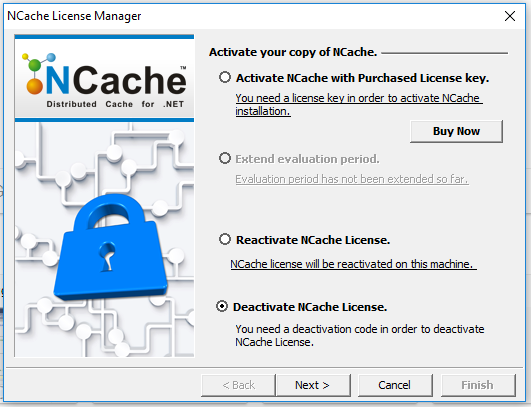
- In the next dialog box, enter the deactivation code provided to you by Alachisoft and click Next.
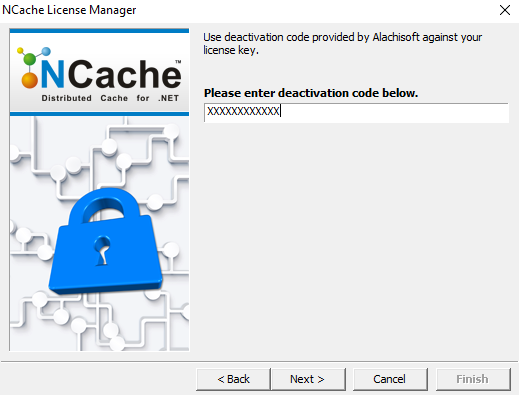
- The next dialog box shows two modes for deactivation – Online and Manual.
Online Deactivation
Online deactivation is the fastest way to deactivate but requires that your machine has Internet access.
- Select Online and click Next.

- In the next dialog, click Deactivate Now. Your license will be deactivated and you will be prompted with a success message as follows:

- Click Finish to exit NCache License Manager.
Manual Deactivation
If your computer does not have Internet access (which is the case in many production servers behind the firewall), then you should opt for manual deactivation.
Select Manual and click Next.
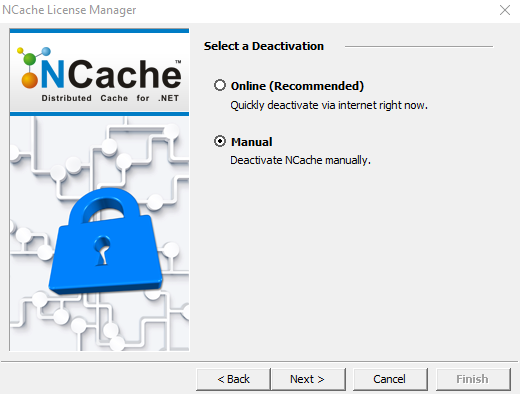
A confirmation dialog box appears. Click Yes to continue.
You will be prompted with a long encrypted text on the screen. This is the Deactivation Request Code.

Copy this code and click Finish. This code is used to deactivate the license. You can do this two ways:
Method 1: Alachisoft Sales
- Email this code to Alachisoft Sales at sales@alachisoft.com.
You will receive an email confirming that NCache has been deactivated.
Method 2: NCache Email Deactivation
On your web browser, open the following page:
http://app.alachisoft.com/admin/customer_console/main.phpEnter your license key obtained from Alachisoft upon purchase of NCache and click Find.
The next page shows license details and related information. Click on the Deactivate NCache link.
Paste the Deactivation Request Code into the text box on this page and click Verify.
This opens up the Deactivation Data Verification page, which shows Product information, User Information and Machine Information.
Once you have verified that the information is correct, click on the Deactivate! button at the bottom of the page.
This opens up the Deactivation Result page, where you are prompted with a success message: Your copy of NCache has been successfully deactivated. If your license was not activated before you deactivated it, it will display a message that NCache License is not activated.
Command Line Deactivation
You can deactivate your activated license using the tool NActivate.exe located in the %NCHOME%/bin/NActivate folder.
NCache allows two deactivation modes: online and manual.
Online Deactivation
Search for Command Prompt on Windows Start menu, right-click on the search result and select Run as Administrator.
Through command line, go to directory %NCHOME%/bin/NActivate.
Execute the following command, where the deactivation key (you got from Alachisoft) is provided with the
/kparameter.nactivate /d /k XXXXXXXXXXXX- On successful deactivation, you are prompted with a success message Your copy of NCache has been successfully deactivated.
Manual Deactivation
Search for Command Prompt on Windows Start menu, right-click on the search result and select Run as Administrator.
Through command line, go to directory %NCHOME%/bin/NActivate.
Execute the following command to generate the authorization code. This is specified with the
/mparameter. The deactivation key (you got from Alachisoft) is provided with the/kparameter.nactivate /d /k XXXXXXXXXXXX /mYou will be prompted with a long encrypted text on the screen. This is the Deactivation Request Code.
Copy this to deactivate the license. You can do this two ways:
Method 1: Alachisoft Sales
- Email this code to Alachisoft Sales at sales@alachisoft.com.
- You will receive an email confirming that NCache has been deactivated.
Method 2: NCache Email Deactivation
On your web browser, open the following page:
http://app.alachisoft.com/admin/customer_console/main.phpEnter your license key obtained from Alachisoft upon purchase of NCache and click Find.
The next page shows license details and related information. Click on the Deactivate NCache link.
On the next page, paste the Deactivation Request Code into the text box on this page and click Verify.
This opens up the Deactivation Data Verification page, which shows Product information, User Information and Machine Information.
Once you have verified that the information is correct, click on the Deactivate! button at the bottom of the page.
This opens up the Deactivation Result page, where you are prompted with a success message: Your copy of NCache has been successfully deactivated. If your license was not activated before you deactivated it, it will display a message that NCache License is not activated.
See Also
Licensing Model
Activate License
Reactivate License
Evaluation Period Management