Create New Local Cache
Local cache can be created in the following ways:
Pre-Requisite
Make sure NCache Service is started. If it is not started, do the following:
In PowerShell, enter the following command:
Start-Service -Name NCacheSvc
For .NET Core, make sure that you run NCache service as an administrator. Here are the steps to do so:
- Open Services window and look for NCache in the list.
- Right click on NCacheSvc from the list and choose Properties.
- Go to the Log On tab and click on the Browse button.
- In the object name field, type Administrator and click on the Check Names button.
- It will pick the appropriate Administrator, then click OK.
- Now, set a Password and click OK.
- Right click on the NCache service and choose the Restart option. Now your service will start running as administrator.
Using NCache Web Manager
Launch NCache Web Manager by browsing to
http://localhost:8251(Windows) or<server-ip>:8251(Windows + Linux).In the left navigation bar, click on Local Caches. This opens up the Local Caches page at
<server-ip>:8251/LocalCaches/. The page shows any existing local caches on your machine and additional details like Server and Server Platform.To create a new local cache, click on New.

Specify the Server Node IP and click Next.
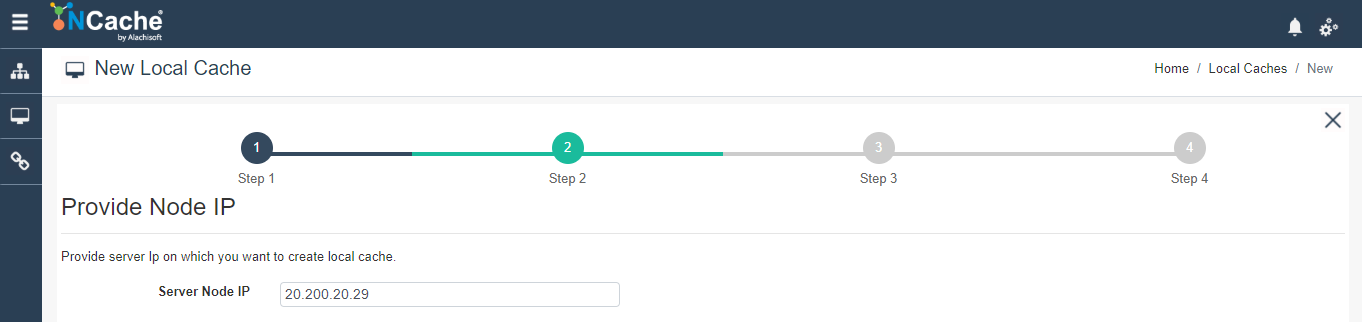
Specify the cache name, isolation level and serialization (Binary or JSON). Click Next. If a cache by that name exists, you are prompted accordingly.
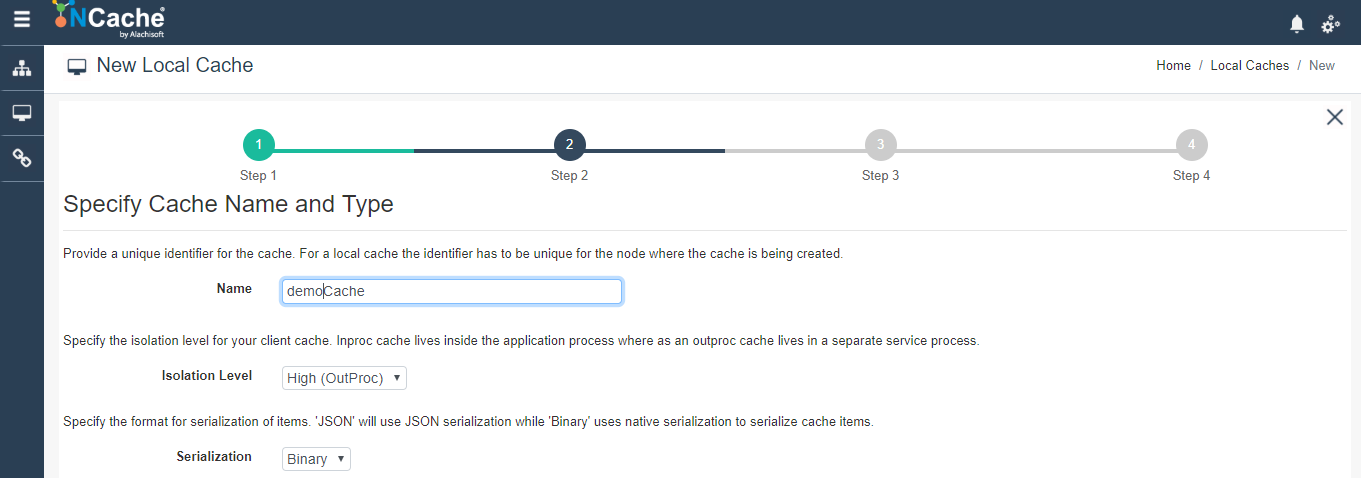
Change the cache size if required and click Next.
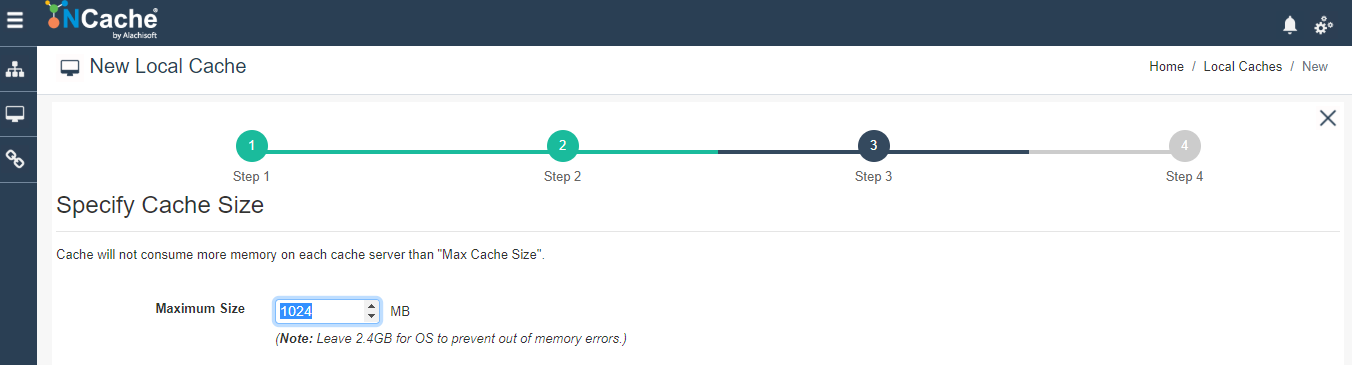
In Advanced Options page, you can configure the following settings:
Eviction is enabled by default. You can configure the Eviction Policy accordingly. If you want to disable eviction, uncheck the check box Enable Eviction.
You can also change the Eviction percentage; items will be evicted from the cache using this percentage value if eviction is enabled.
You can change the Clean interval value. Default is 15 seconds.
This cache can be started automatically upon the completion of this process if you have checked the Start this cache on Finish checkbox on this dialog box.
You can make the cache to start automatically after service restart by checking the checkbox Auto start this cache on service startup.
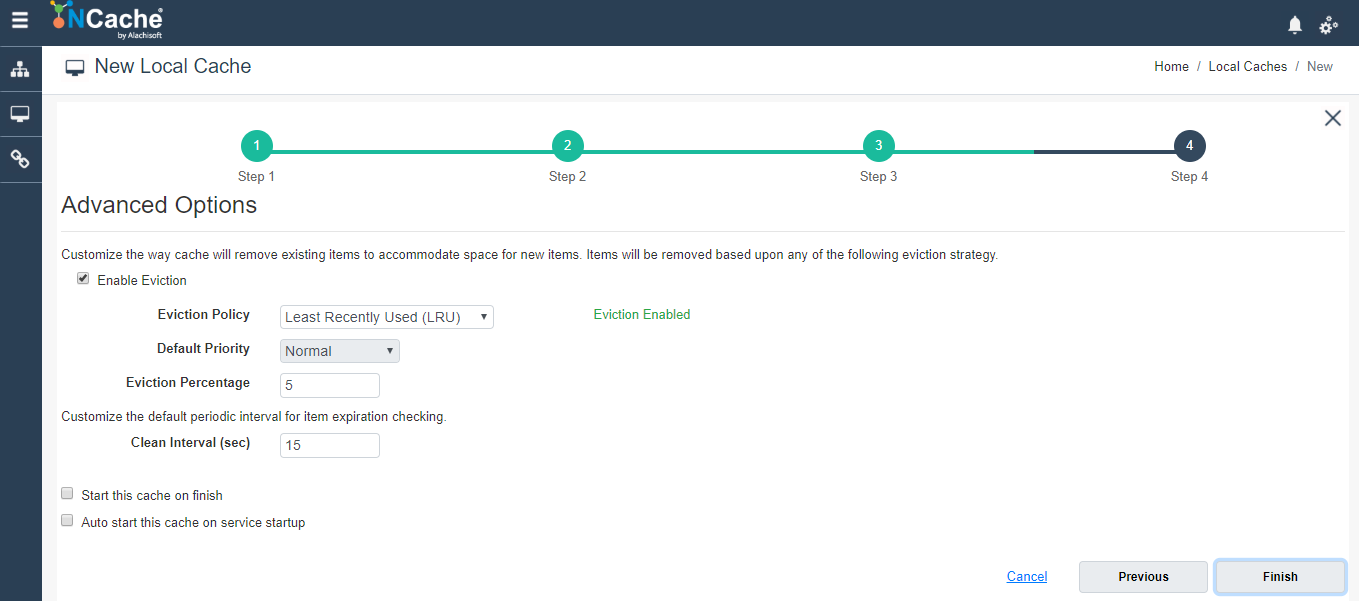
Click Finish. Created cache will appear in Local Caches page and a success notification will be received in the notification panel.
Using PowerShell
New-Cache cmdlet enables the user to create a new cache on one or more server nodes.
This Command creates demoCache of local topology of size 1024MB on node 20.200.20.29
New-Cache demoCache -Server 20.200.20.29 -Size 1024
The following command creates a new cache of size 1024 MB named demoCache on server 20.200.20.29 and uses the configuration existing on the specified path.
New-Cache -Name demoCache -Server 20.200.20.29 –Path C:\config.xml
See Also
Add Existing Cache
Create Clustered Cache
Remove Cache
Clear Cache