Add Local/Remote Clients in Linux
A client is your web or application server. This can be either local or remote client. You can configure a web/app server as a cache client in NCache using PowerShell.
Pre-requisites
Have a look at supported browsers and other configurations for Web Manager here.
Make sure NCache Service is started. If it is not started, type the following command in a terminal:
> sudo systemctl start ncached
Using NCache Web Manager
Launch NCache Web Manager by browsing to
<server-ip>:8251.In the left navigation bar, click on Clustered Caches, based on the cache to which the client will be added. Against the cache name, click on View Details.
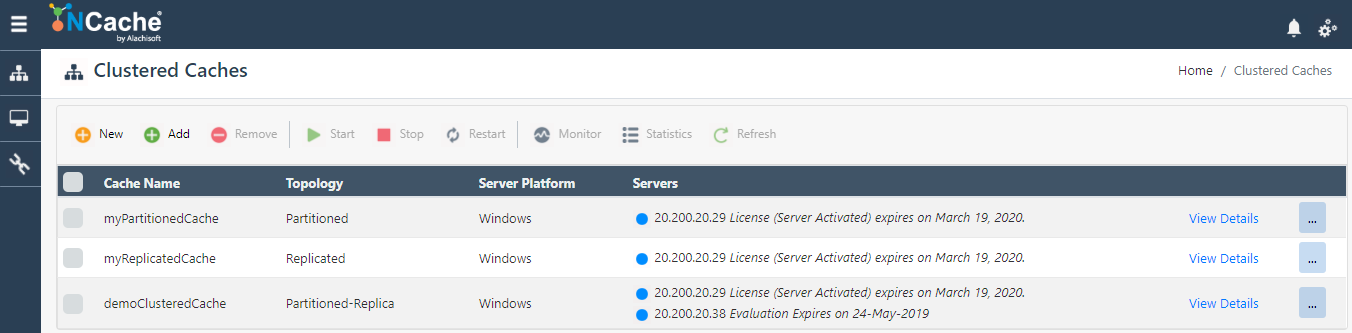
This opens up the detailed configuration page for the cache. The Client Nodes section displays a list and status of any existing client nodes of the cache.
Click on the
 button and specify the client node IP. Click on + to add it to the cache. A success notification will be displayed.
button and specify the client node IP. Click on + to add it to the cache. A success notification will be displayed.
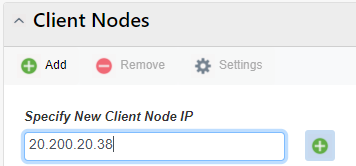
- The newly added node is displayed in the Client Nodes list, with client cache status.
Note
You might get prompted with a dialog box upon these changes, asking whether to reload or overwrite the cache config file. For more detail on maintaining data integrity, refer to this chapter.
Using PowerShell
Add-ClientNode cmdlet enables the user to add one or more client nodes to existing clustered cache(s).
This command adds a Client node 20.200.20.29 to demoClusteredCache already existing on server node 20.200.20.38.
Add-ClientNode -CacheName demoClusteredCache -Server 20.200.20.38 -ClientNode 20.200.20.29
See Also
Simulate Cache Usage
Monitor Caches using NCache Monitor
Use NCache from .NET Application
Use NCache for ASP.NET Sessions
NCache Programmer's Guide
NCache PowerShell Guide