Start Cache using Web Manager and PowerShell
You can start a clustered cache on all the server nodes altogether or start it on a specific node. Please follow these steps to start the clustered cache:
Starting Cache on All Server Nodes
Using NCache Web Manager
Launch NCache Web Manager by browsing to
http://localhost:8251(Windows) or<server-ip>:8251(Windows + Linux).In the left navigation bar, click on Clustered Caches or Local Caches, based on the cache which is to be started.
Check the box against the cache to start.
Method 1: Click on the
 button on the toolbar to start cache.
button on the toolbar to start cache.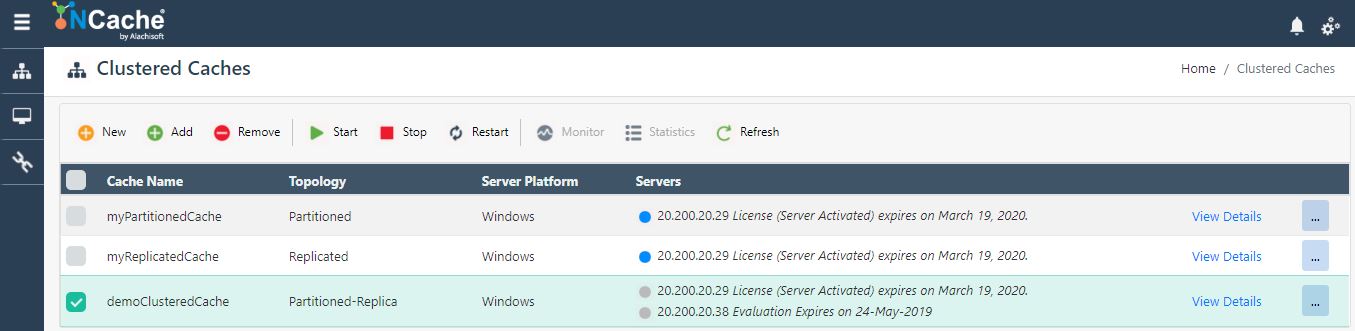
Method 2: Click on "..." against the cache and select Start.
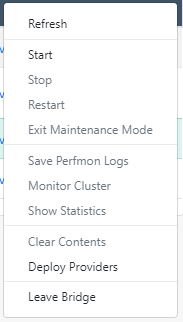
The icon against the cache servers will change from grey to blue, and a success notification will be received.
Starting Cache on a Particular Server Node
Using NCache Web Manager
Launch NCache Web Manager by browsing to
http://localhost:8251(Windows) or<server-ip>:8251(Windows + Linux).In the left navigation bar, click on Clustered Caches or Local Caches, based on the cache server to start. Against the cache name, click on View Details.

This opens up the detailed configuration page for the cache.
Under Server Nodes tab, check the box against the server node IP to start.
Method 1: Click on the
 button on the toolbar to start the server.
button on the toolbar to start the server.
Method 2: Click on "..." against the server IP and select Start.

The Status of the server will change from Stopped to Running, and a success notification will be received.
Using PowerShell
Start-Cache cmdlet enables the user to start the registered cache.
The following command starts the demoClusteredCache on server node 20.200.20.29.
Start-Cache demoClusteredCache -Server 20.200.20.29
Troubleshooting
Unable to Start Cache due to Disabled Network Card
You may not be able to start the cache or clients may be unable to connect with server even on local machine. These problems arise when network card is disabled or cable is not connected.
Workaround
To resolve this problem, restart NCache service once after the network card is disabled or network cable is disconnected. Restarting NCache service will rebind it to local host rather than IP address of that machine.
Nodes Not Joining with Cluster on Cache Start
Sometimes it may be the case when you start a clustered cache, but nodes do not join with each other. It means that cluster is not formed and cache runs on each node as a standalone cache. You can use Get-Caches cmdlet to confirm if the cluster is formed properly or not. It lists all the nodes that have successfully joined the cluster. You can also use the NCache Web Manager "View Cluster Connectivity" GUI tool to check the node connectivity. "View Cluster Connectivity" option is available in a cluster properties and also located at NCache Web Manager tool bar.
Workaround
- See that every node can be accessed from every other node participating in the clustered cache. For this you can use the '
ping' utility. If nodes are not accessible then there is some network problem and must be resolved before starting the cache. - Please see that the cache configuration on each node contains the correct initial hosts list. Every node participating in the clustered cache must be listed there.
- If the initial hosts list is not correct then update the initial hosts list and restart NCache service on all nodes.
- Restart the clustered cache.
See Also
Stop Cache
Restart Cache
Manage Cache Service on a Server Node