Configure Conflict Resolver in Bridge - WAN Replication
At times, a Bridge tries to replicate an operation for a key that already exists in the cache, which leads to conflicts between existing operations and the operation replicated from the Bridge to the cache. In situations like these, a Conflict Resolver is added. It decides which key to apply on the cache depending upon defined rules. By default, the decision will be made on a time-based rule, which keeps the latest key on the cache. Users can also define their own rules for conflict resolver.
Important
For .NET, before deploying your DLL files, ensure you have the have the appropriate .NET Version installed as discussed in the NCache Installation Guide.
Important
Make sure you have implemented the Bridge Conflict Resolver interface to configure it on the cache.
Using the NCache Management Center - WAN Replication
Launch the NCache Management Center by browsing to http://localhost:8251 or
<server-ip>:8251on Windows and Linux.In the left navigation bar, click on Clustered Caches. Against the cache name, click on View Details.
Make sure that the cache is stopped.
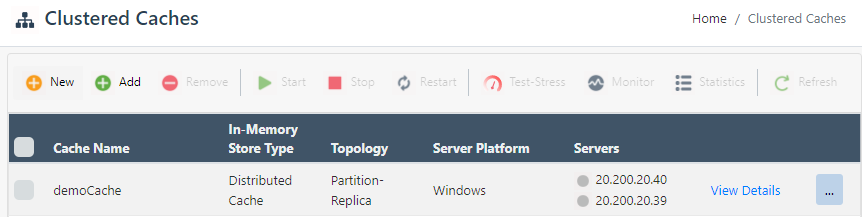
In the new window opened, go to the Advanced Settings tab, and from the left bar, click on Bridge Conflict Resolver.
It will open a window with bridge conflict resolver options. Select the Enable Conflict Resolver checkbox in order to enable conflict resolver.
- After enabling, click on the Browse button and select the assembly in which the conflict resolver is implemented.
- Select the Assembly and the name of the selected assembly will appear in the Assembly Name textbox along with all the classes which have implemented
IBridgeConflictResolver. Select the required class.
- Enter the parameters if your implemented class requires any, and then click +.
- Click the Deploy Conflict Resolver button, select the assembly in which you have implemented
IBridgeConflictResolver, and click on the Open button in the Open dialog box.
- Click on Save Changes once all the changes are made and you have deployed the assemblies.
See Also
Create Bridge
Configure Bridge Settings
Change Cache Synchronization Modes
Remove Cache from Bridge