Enable Cluster Split-Brain Auto Recovery
To cater to the Cluster Split-Brain issue, NCache provides an automatic recovery process, i.e., the Cluster Split-Brain Auto Recovery option. Data can be of various types and hold different sensitivity levels, you will find this option disabled by default.
Cluster Split-Brain Auto Recovery Using the NCache Management Center
Important
Ensures that the cache stops before proceeding.
Launch the NCache Management Center by browsing to http://localhost:8251 or
<server-ip>:8251on Windows and Linux.In the left navigation bar, click on Clustered Caches or Local Caches, based on the cache to configure.
Against the cache name, click on View Details.
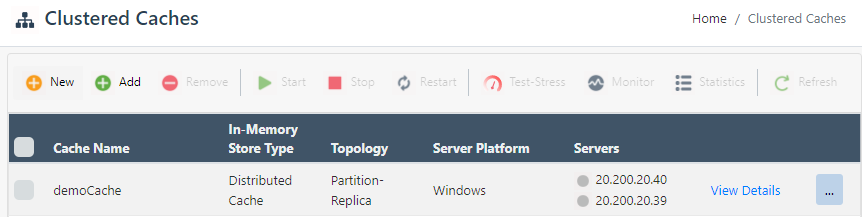
This opens up the detailed configuration page for the cache. Go to the Advanced Settings tab and click on Cluster Settings in the left bar.
Under Split Brain Syndrome, configure Detection Interval to customize the default periodic interval for Split-Brain detection.
Check Enable Auto Recovery to enable automatic recovery.

- Click on Save Changes to apply this configuration to the cache, and start the cache.
You can also monitor split brain and cluster connectivity using Monitor Cluster Connectivity.
Manually Editing NCache Configuration to Recover Cluster Split-Brain
Important
Make sure the cache is stopped before making any configuration changes.
- Enable the split brain recovery through the config.ncconf file by adding the
<split-brain-recovery>tag under the<cache-settings>tag. You can then change the enable flag to true and set the detection interval for the split brain (in seconds).
<cache-settings...>
<split-brain-recovery enable="True" detection-interval="60"/>
</cache-settings>
- Once changes are made, start the cache and restart the NCache Service.
See Also
Split-Brain
Configuring Cache Cluster Settings
Monitor Cluster Connectivity